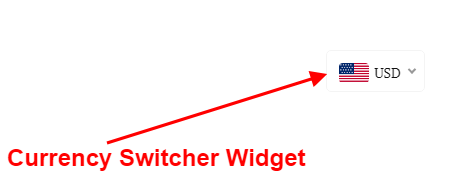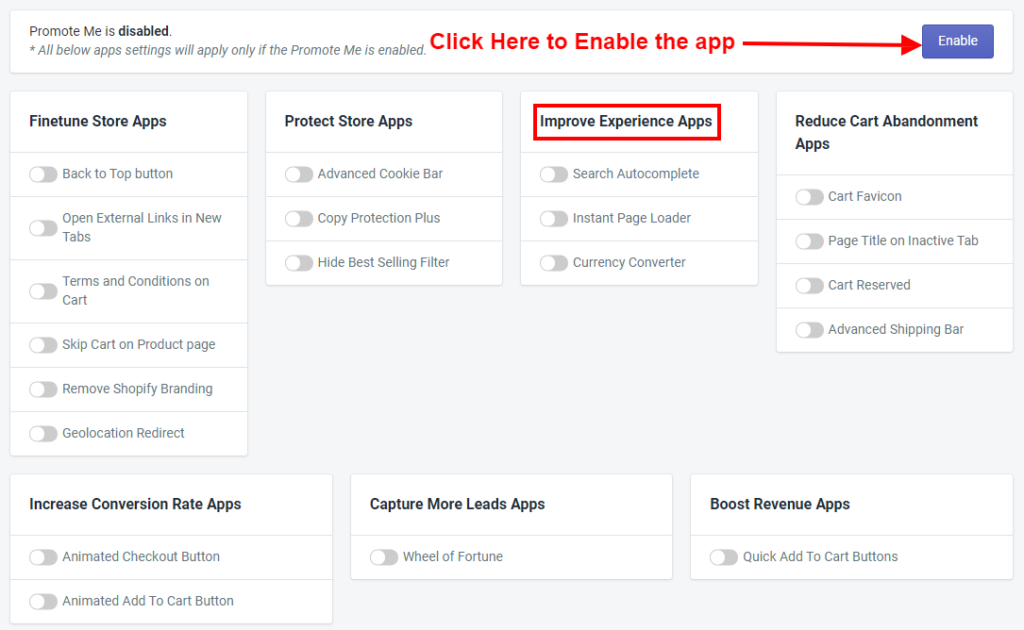
Thank you for joining. And let’s get started on the article and discuss one by one all app Features of Improve Experience Apps briefly.
Make sure Promote Me app status must be enabled to display amazing app features of Improve Experience Apps in your store.
Today, the e-commerce store is different from the old one. There’s so much functionality needed like Search Autocomplete, Instant Page Loader, and Currency Converter to boost sales in the competitive environment. And we’ve put together a list of the best apps which helps you to improve the experience of customers and to manage your web store. Let’s discuss this briefly.
1) Search Autocomplete

To use the app just enable it. By using this app, website visitors can find the product on your website when he/she does not know the exact product name but just know about the prefix keyword. When a visitor writes the starting words, the app will suggest the related list of products automatically. Please make sure to click on the Save button after making any changes.
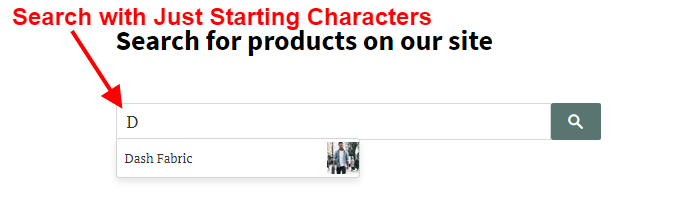
2) Instant Page Loader

What will happen, if your browser will load pages before clicking on pages?
It will create a faster navigation experience which helps you to be a leader in sales.
By enabling the Instant Page Loader app, the merchant can load the webpage faster. The preloading is using code to tell visitors’ browsers to preload specific pages. As a result, users get to experience faster navigation, and if you implement it correctly, they will never notice there is more data loading in the background.
3) Currency Converter

A Currency Converter is an app that is designed to convert one currency into another to check its corresponding value.
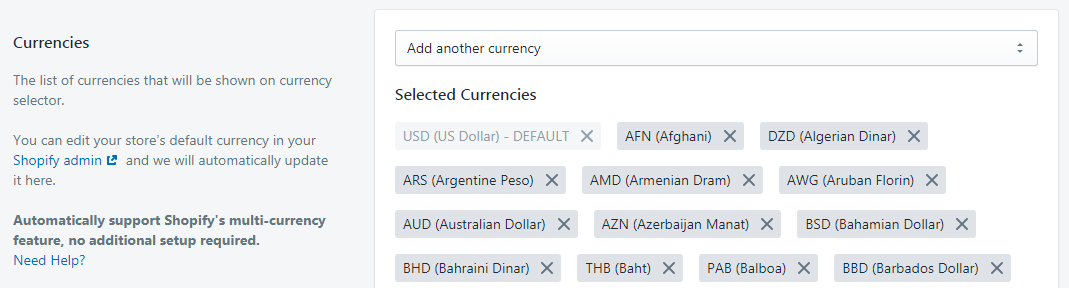
Here you can add a list of currencies from the Add another currency option. Also, you can edit your default currency from the Shopify admin.
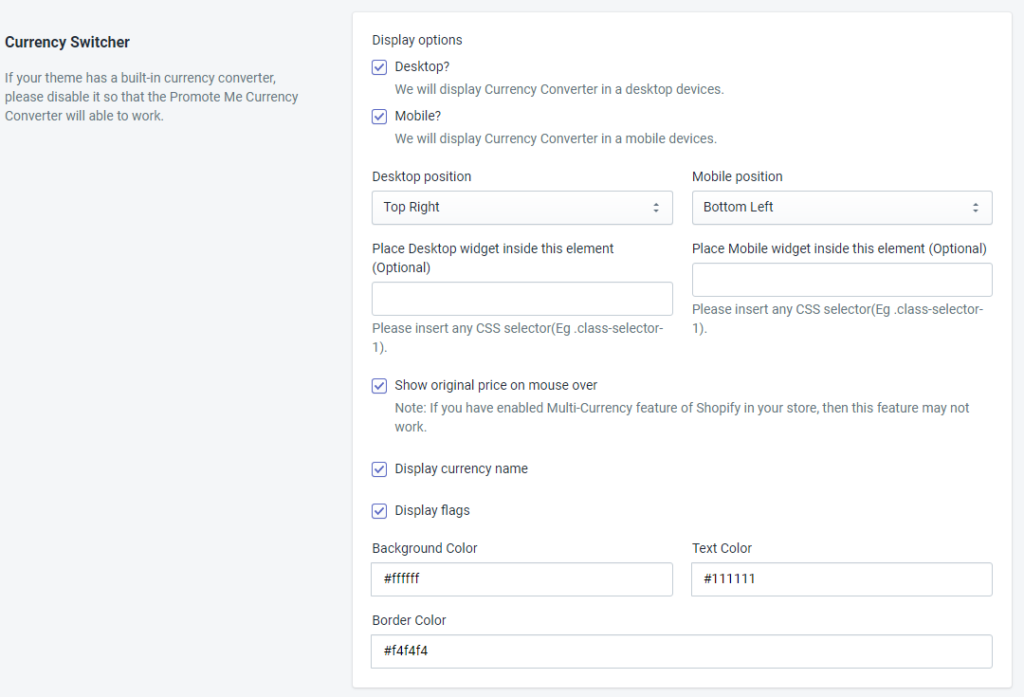
Here you can select the Currency Switcher for Desktop or Mobile by whether you want to display it or not.
1) Desktop Position: Here you can set the Currency Switcher Widget position in a desktop-like Top Right, Top Left, Bottom Right, and Bottom Left.
2) Mobile Position: Here you can set the Currency Switcher Widget position in mobile like Top Right, Top Left, Bottom Right, and Bottom Left.
3) Place Desktop Widget Inside this Element: This is an optional setting for Desktop. Here you can adjust the position of the Currency Switcher Widget by using a CSS selector class of the webpage.
4) Place Mobile Widget inside this Element: This is an optional setting for Mobile. Here you can adjust the position of the Currency Switcher Widget by using a CSS selector class of the webpage.
5) Show Original Price on Mouse Over: This option enables to show the original price by only mouse over.
Note: If you have enabled the Multi-Currency feature of Shopify in your store, then this feature may not work.
6) Display Currency Name: You can hide or show the currency name in the currency switcher widget.
7) Display Flags: You can hide or show the currency flag in the currency switcher widget.
Here, you can also set the background color, Text Color, and Border Color of your Currency Switcher Icon. Please make sure to click on the Save button after making any changes.

1) Automatically convert currency based on location: Here application will automatically convert your currency based on the location. As the location of the customer, it will convert the currency according to the location.
2) Only convert automatically if the user’s currency is listed in currency selector: When Only convert automatically if the user’s currency is listed in the currency selector option is used with Automatically convert currency based on location option, then if the user’s currency is listed in the currency switcher widget and then only it will convert the currency.
3) Round Decimals: Round Decimals will convert rounded values to near integer values. E.g. the converted price of €30.49 will be shown as €29.99 and the converted price €30.50 will be shown as €30.99. This does not affect the order value, since it will be processed in your store’s currency. You can pick any decimal from 1 to 99 to round to.
Note: If you have enabled the Multi-Currency feature of Shopify in your store, then this feature may not work.
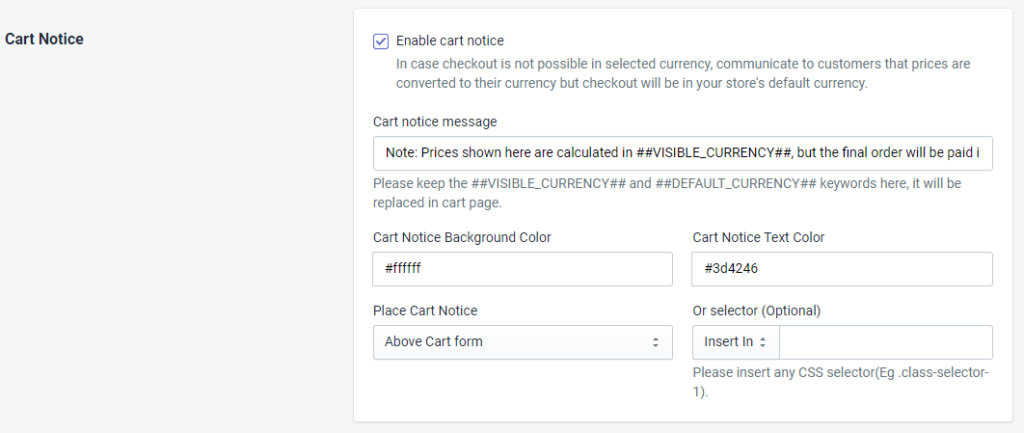
Enable Cart Notice: In case checkout is not possible in the selected currency, communicate to customers that prices are converted to their currency but checkout will be in your store’s default currency.
Cart Notice Message: You can set the text for the Cart notice message field.
Note: Please keep the ##VISIBLE_CURRENCY## and ##DEFAULT_CURRENCY## keywords here, it will be replaced on the cart page.
You can also change the Cart Notice Background Color and Cart Notice Text Color using the Color Selector. You can Place Cart Notice at the Above Cart form or Below Cart form or you can place the cart notice using the CSS class-selector.

Here, you can customize the position of the Currency Switcher Widget that you want to adjust in the page using the CSS Sector of the page or JavaScript.