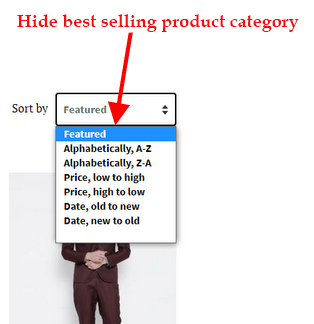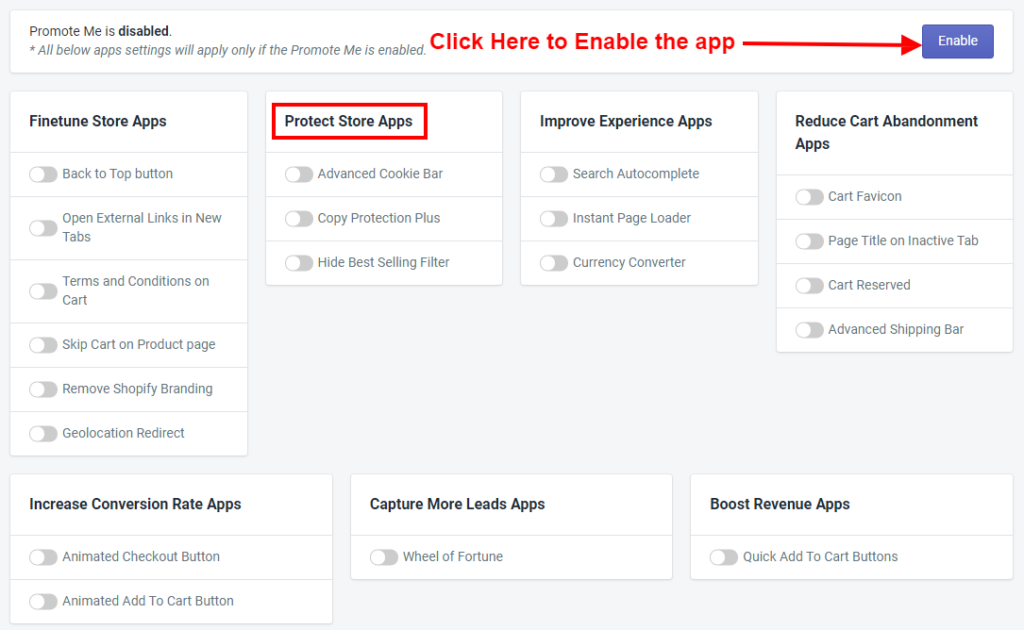
Thank you for joining. And let’s get started on the article and discuss one by one all the app Features of Protect Store Apps briefly.
Make sure Promote Me app status must be enabled to display amazing app features of Protect Store Apps in your store.
Protection is a critical part of any web-based business because online stores can be exposed or compromised in many different ways. You need to make sure that it’s secure so that the merchants who use it won’t be at risk. The Protect Store Apps have apps to overcome this situation easily. It has apps like Advanced Cookie Bar, Copy Protection Plus, and Hide Best Selling Filters.
Advanced Cookie Bar is designed to help you quickly comply with EU Customers.
Copy Protection Plus Prevent theft of your images and texts.
Hide Best Selling Filters will hide your best seller products. Let’s discuss briefly.
1) Advanced Cookie Bar

The purpose of a cookie is to get informed consent to use cookies before visitors start using your site.
So you need to:
Display the cookie consent banner immediately upon a user’s first visit.
Receive informed permission from visitors to use cookies. Usually, this is done by linking out to your Cookie/Privacy policy, as well as a button that indicates approval.

Customize Advanced Cookie Bar:
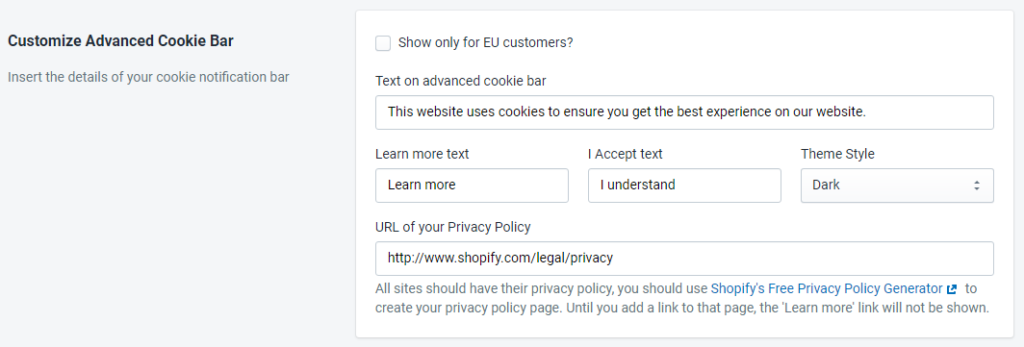
Here you can Customize Advanced Cookie Bar, including the Cookie Bar message, displayed in the website’s footer part.
Show only for EU customers? Where the EU stands for European Union. If you want that the cookie bar to be enabled only for EU customers then check this option.
Text on advanced cookie bar: Here you can define the text to display in the cookie bar as a message that you can customize yourself.
Learn more text: Here, you can customize the linked text, by clicking on it, customers can get more information about the Cookie/Privacy policy.
I Accept text field describes the caption of the button to accept the cookie for your website.
Theme Style from where you can select the theme of Advanced Cookie Bar like Dark or Light.

Here you can customize the position of the Advanced Cookie Bar that you want to adjust in the page using the CSS Sector of the page or JavaScript. Generally, it will be visible in the footer portion of the page.
2) Copy Protection Plus

Here, you can protect your website from Copy, Select, Right Click, and Drag or Drop actions performed by the different users. And if you want to prevent them to do such all the stuff, then the Copy Protection app will work with it. You must have to enable the Copy Protection Plus app to see the effect. Please make sure to click on the Save button after making any changes.

Here you can see in the above snapshot, that there are different options available with Disable Keyboard shortcut, Disable right-click option, Disable text selection option, and Disable drag & drop option.
1) Disable Keyboard shortcut: If you enable this setting then some of the keyboard shortcut keys options like Copy, Cut and Paste will not work. It will disable automatically.
2) Disable right-click option: If you enable this setting then the right-click option will be disabled on text or images. So, text selection or image download will not be possible by enabling this option.
3) Disable text selection option: If you enable this setting then the text selection option using a keyboard shortcut like Ctrl + a will not work. And text selection is also not possible using the mouse.
4) Disable Drag and Drop option: If you enable this setting then web page images and text will be not dragged or drop.
3) Hide Best Selling Filter

You can hide the best-selling product from your store by enabling the Hide Best Selling Filter app. When merchants use this app, then no one(including competitors) can find the best-selling product for marketing purposes. Please make sure to click on the Save button after making any changes.