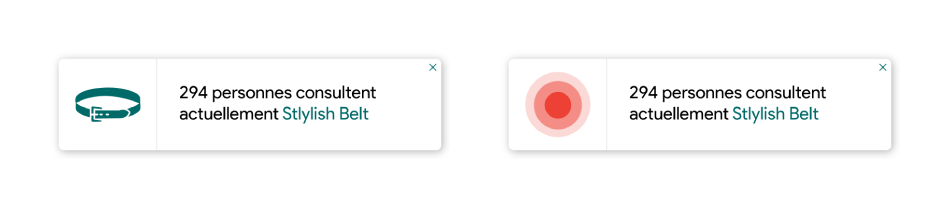The Product Visitors Notification Popups will display the total number of product visitors when someone visits the product page on your website. So if there are no sales/orders/add to cart on your website, the Product Visitors Notification Popups will help your website look busy and is another social proof.
Product Visitors Notification Popups is a great app to establish the much-needed social proof on your shop to let your visitors know that they are not alone visiting. The Product Visitors Notification Popups will help to boost the credibility of the shop and give the certainty the guests to purchase from you without a second thought.
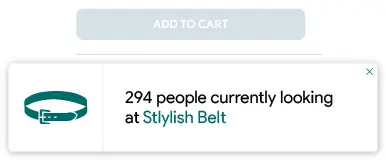
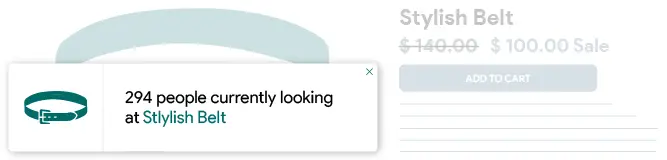
Thank you for joining and getting started with the Product Visitors Notification article. Let’s discuss one by one all Settings options.
Status:
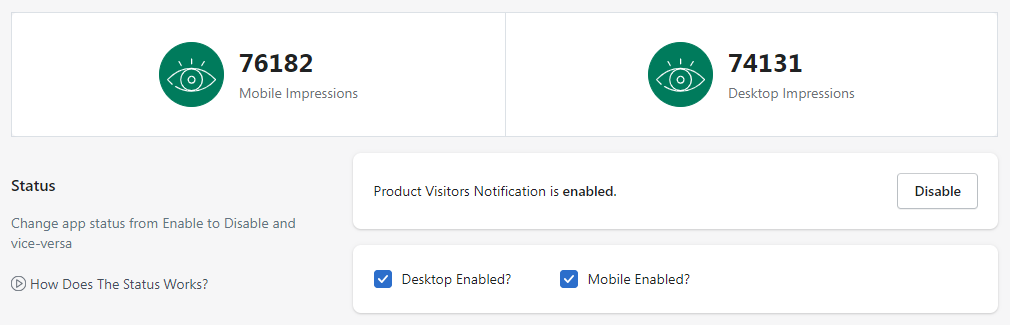
Make sure the Product Visitors Notification status is enabled to display the Product Visitors Number in your website who have visited your website.
If you just want to disable the pop-ups for a specific device then just untick/uncheck the Desktop Enabled and/or Mobile Enabled checkbox. Please make sure to click on the Save button after making any changes.
Template:
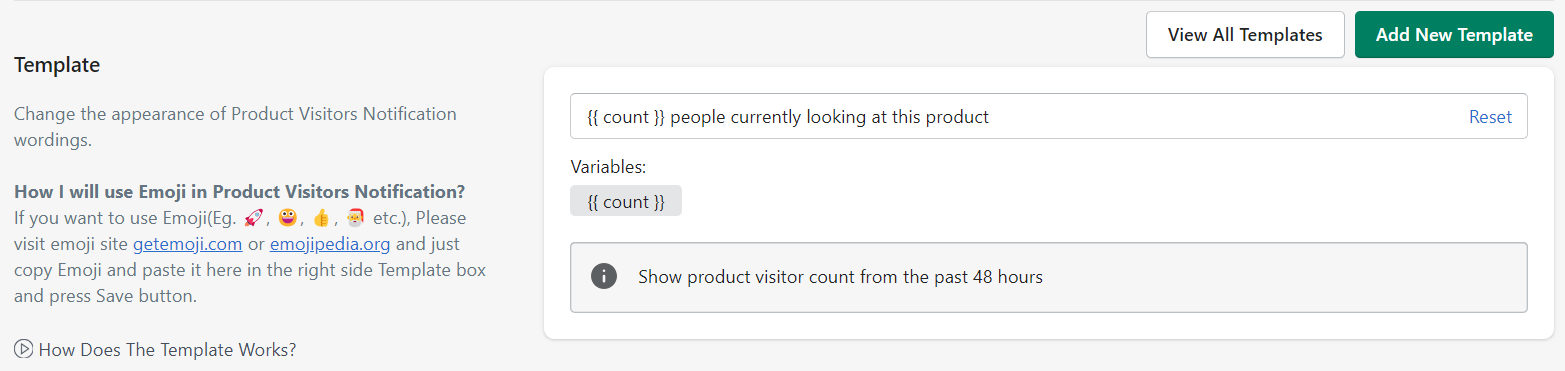
In the Product Visitors Notification Popups, you can customize the popup message by making changes in the template, where the {{ count }} variable is the total number of visitors who have recently visited the product page on your website. And, you can add the Emojis also in the message as per requirements. Also, you can reset the template message with the default message by clicking on the “Reset” [at the right corner].
Please make sure to click on the Save button after making any changes.
Add New Template
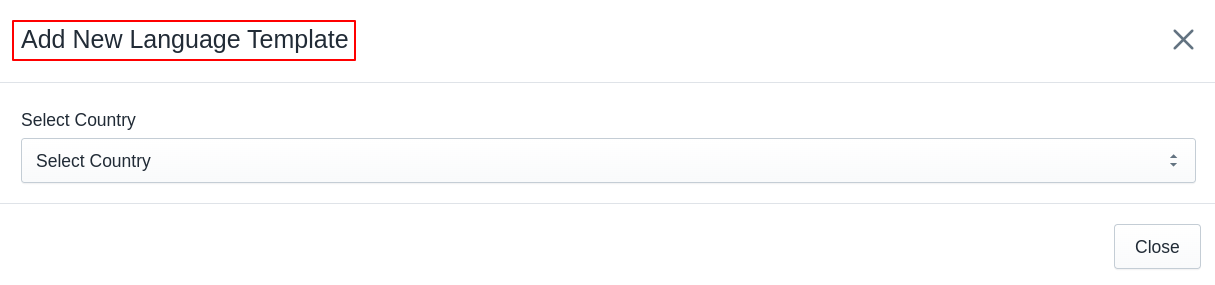
Whenever you want to use a country-specific readymade template, you can use (add) it from the “Add New Template” button. After clicking on the button, the app will display a pop-up named “Add New Language Template”. From the pop-up, just find and select the country. Once you select the country name, the app will display the readymade template for the selected country. Then if you want you can modify the template otherwise, directly you can use (add) the template by pressing the “Save” button. Once you press the “Save” button, the app will add the template to the list and you will be able to see all the added templates in the list.
Afterward, when a customer visits the website from a specific country, the app will automatically start to display the pop-up in the user’s country-specific language.
View All Templates
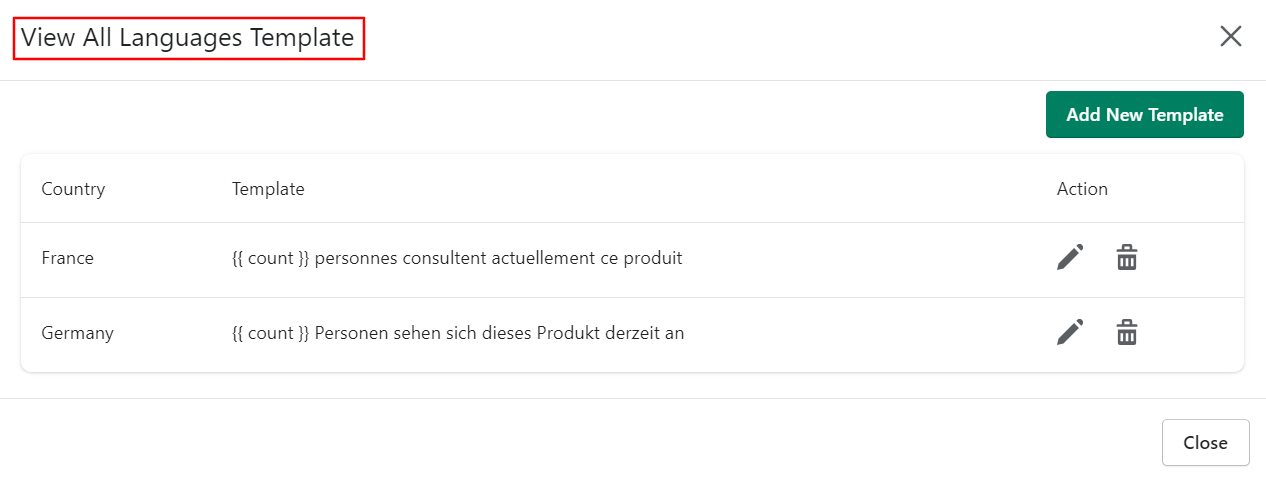
The View All Templates button will display the list of the template(s) added for specific countries. Here, you can see the list with Country name, Template, and Action. Under the action, you can edit the template or you can delete the template.
Other Settings:
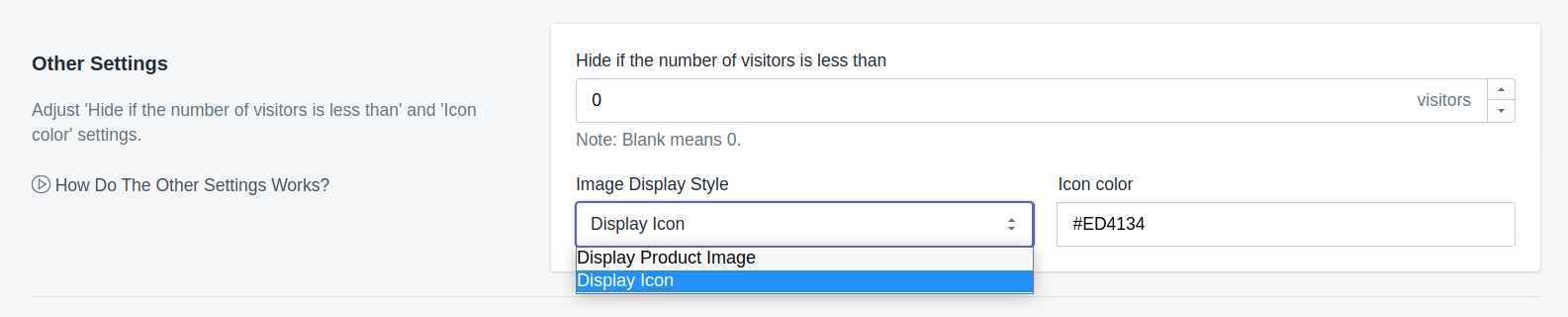
1. Hide if the number of visitors is less than: You can set the number here, after that Product Visitors Notification pop-ups will be hidden automatically if the total number of visitors is less than the specified number in the option.
Please make sure to click on the Save button after making any changes.
2. Image Display Style: Here, you can choose the option of whether you want to display the product image or an icon in the pop-up.
By selecting the “Display Product Image” option, the app will automatically start displaying the product image in the Product Visitors Notification pop-ups.
If you want to display the colorful icon, then please select the “Display Icon” option from the list. Along with that, you can choose the color also for the icon.
Please make sure to click on the Save button after making any changes.