The Cart Notification Popups will display notifications when somebody adds a product to their cart on the website. So if your website doesn’t have any sales/orders, the Cart Notification Popups will help you to make your website look busy and it’s another social proof.
Cart Notification Popups help you easily and effectively increase sales and customer satisfaction by displaying dynamic, actionable messages to your customers as they add the product to the cart.
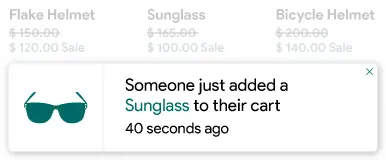

Thank you for joining and getting started with the Cart Notification article. Let’s discuss one by one all Settings options.
Status:
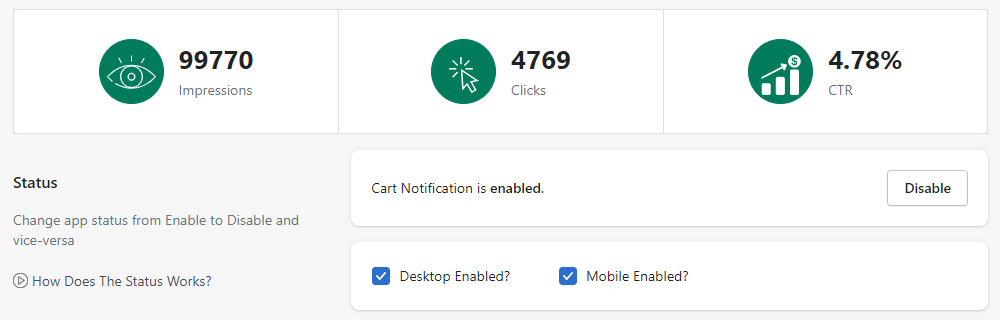
Make sure the Cart Notification status is enabled to display the Cart Notification popups on your website where the products are added by users to the cart.
If you just want to disable the pop-ups for a specific device then just untick/uncheck the Desktop Enabled and/or Mobile Enabled checkbox. Please make sure to click on the Save button after making any changes.
Template:
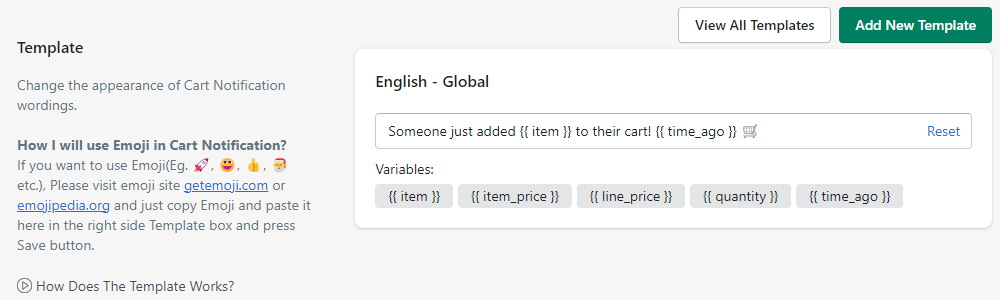
In the Cart Notification popups, you can customize the popup message by making changes in the template, where the {{ item }} variable is the name of the product added to the cart, {{ item_price }} variable is the product’s actual price, {{ line_price }} variable is the price of the line (the actual price of the one product * quantities of that product = line price of that product), {{ quantity }} variable is the total number of products added to cart, and {{ time_ago }} variable shows the time when the customer added the product into the cart. And, you can add the Emojis also in the message as per requirements. Also, you can reset the template message with the default message by clicking on the “Reset” [at the right corner].
Please make sure to click on the Save button after making any changes.
Add New Template

Whenever you want to use a country-specific readymade template, you can use (add) it from the “Add New Template” button. After clicking on the button, the app will display a pop-up named “Add New Language Template”. From the pop-up, just find and select the country. Once you select the country name, the app will display the readymade template for the selected country. Then if you want you can modify the template otherwise, directly you can use (add) the template by pressing the “Save” button. Once you press the “Save” button, the app will add the template to the list and you will be able to see all the added templates in the list.
Afterward, when a customer visits the website from a specific country, the app will automatically start to display the pop-up in the user’s country-specific language.
View All Templates

The View All Templates button will display the list of the template(s) added for specific countries. Here, you can see the list with Country name, Template, and Action. Under the action, you can edit the template or you can delete the template.
Other Settings:

In the Cart Notification popups, the Other Settings option is regarding displaying the cart notification popup as per your given time. E.g. as you enter 90 minutes it will display popups for the products which were added to the cart by the user within the last 90 minutes. But if you specify 0 minutes or blank means it will display added products to a cart by infinite time. Cart Notification is a Paid Feature.
