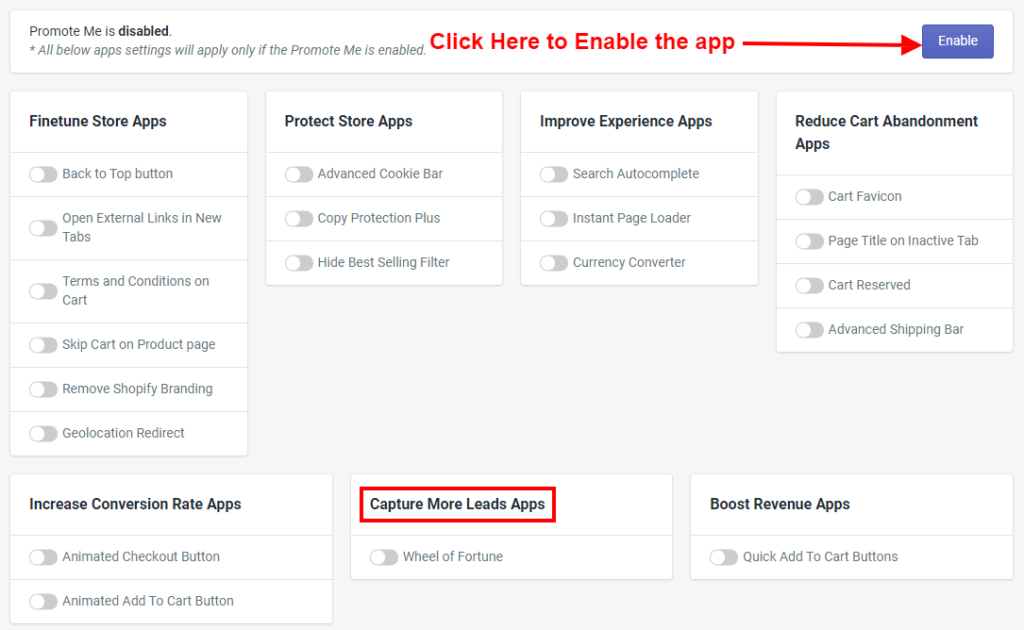
Thank you for joining and getting started on the article. Let’s discuss one by one all app Features of Capture More Leads Apps briefly.
Make sure Promote Me app status must be enabled to display amazing app features of Capture More Leads Apps in your store.
Capture More Lead Apps is for lead generation is more than just getting people to visit your site. It’s also about collecting their info so you can drive communication and turn casual traffic into loyal customers. There is a Wheel of Fortune app.
1) Wheel of Fortune

You must enable the Wheel of Fortune app that proved magic to collect your customer emails easily and happily, giving your site a favorite halo effect. Unlike other popups, this Wheel of Fortune app combined with your brilliant offers will sure perfect to Call to customer’s action once they enter your site, which will increase your sales impressively. Please make sure to click on the Save button after making any changes.
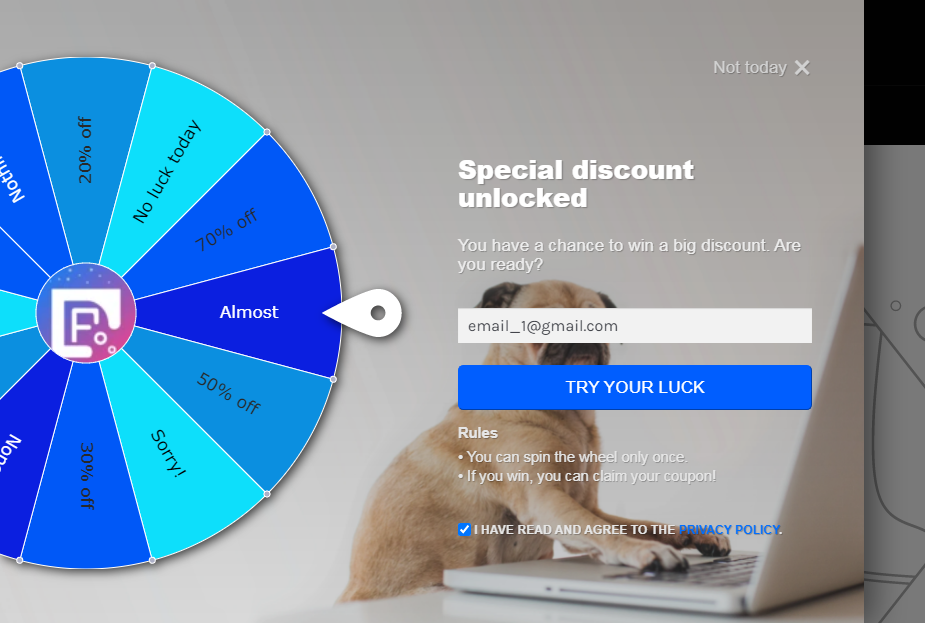
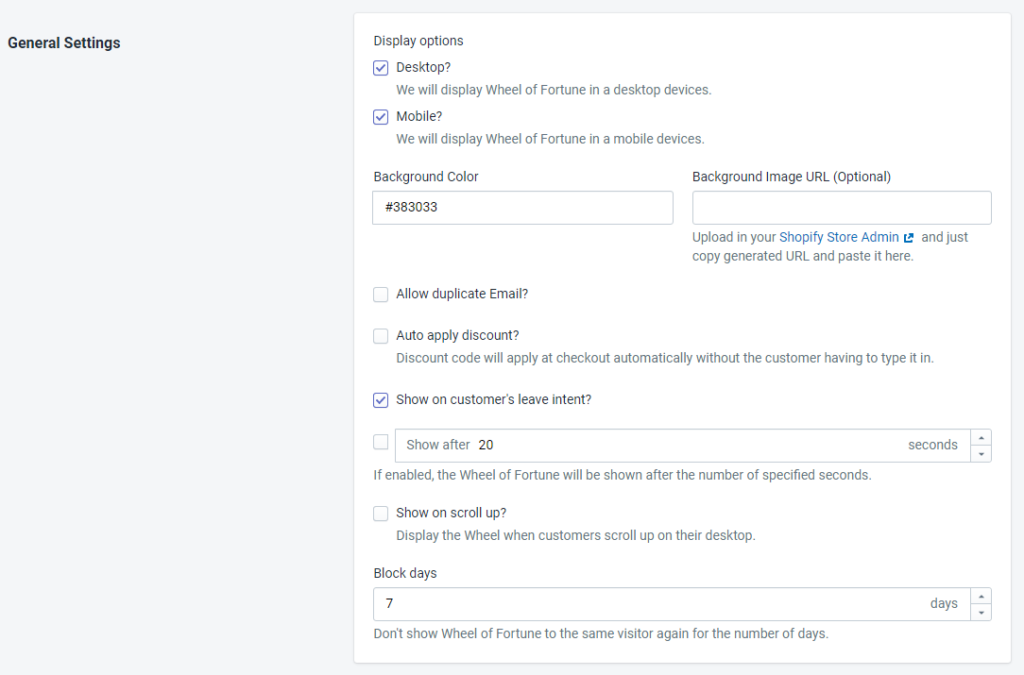
Here you can select the Display option that you want to enable the Wheel of Fortune. You can also change the Background Color and or Background Image by uploading images and generating URLs from Shopify Admin.
Allow duplicate Email?: When you start Wheel of Fortune it will ask for the Email as you enter, and if the store owner / Merchant wants to allow reuse of the same email then the store owner / Merchant can use this feature.
Auto apply discount?: When you checked this option, the discount code you will receive after spinning the wheel will automatically apply to checkout. Otherwise, you have to manually type the discount code to the checkout page. There are two different conditions for an apply discount in your store:
1) Condition 1: After the spin, the discount appears in the coupon timer bar at the bottom of the page when you click on this the discount code will apply automatically. But For that, it will not matter whether you have selected this option or not.
2) Condition 2: After the spin, the discount appears in the coupon timer bar at the bottom of the page but if you do not click on the coupon timer bar then the discount will not apply automatically. If you do not click on the coupon timer bar and go to the checkout page through the cart page and the option is selected then the discount will apply automatically. If you do not select the option then the discount code will not apply automatically.
Show on customer’s leave intent?: If you checked this option then the Wheel of Fortune will be visible instantly as customers show the intention to leave the page.
Shows after Seconds?: Another option is also available like when you specify the number of seconds after that Wheel of Fortune will be visible.
Shows on scroll up?: By use of this option Wheel of Fortune is visible when customers scroll up.
Block Days: When visitors click on the Not Today button which is on the top right corner of Wheel of Fortune then visitors will be blocked up to the days that enter into the block days. Please make sure to click on the Save button after making any changes.
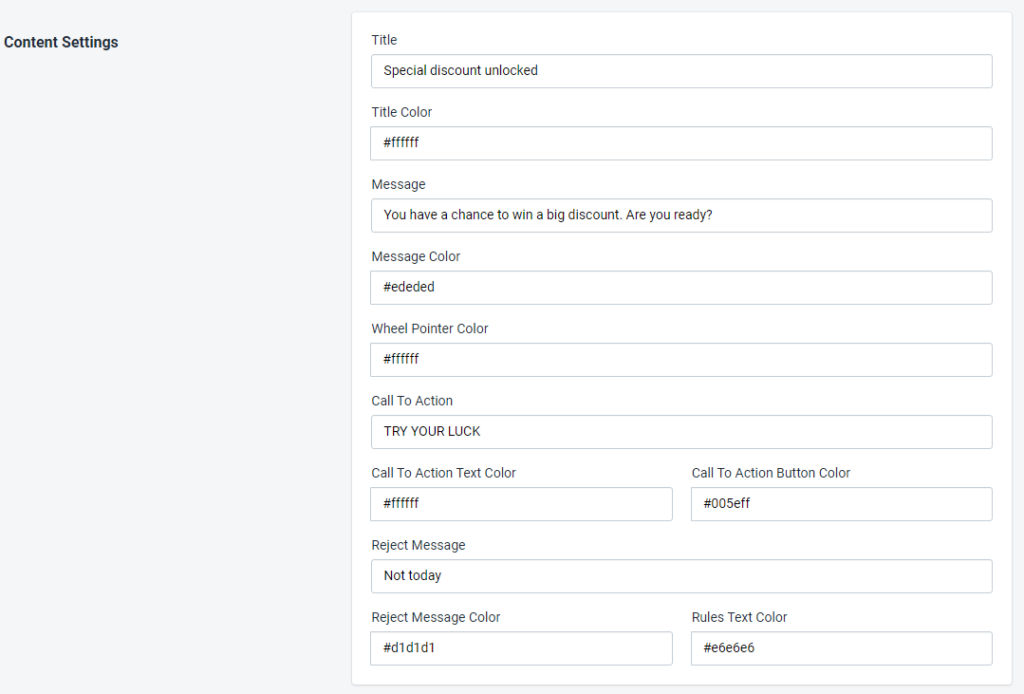
Here you can change the content setting like colors and text regarding the Text of Title, Title Color, Text of Message, Message Color, Wheel Pointer Color, Text of Call to Action, Call to Action Text Color, Call to Action Button Color, Text of Reject Message, Reject Message Color and Rule Text Color.

Enable Manual Trigger?: Allow your customers to display the Wheel of Fortune by clicking on a small icon. It means when customers click the icon then and then only Wheel of Fortune will display.
Manual Trigger Visibility: Using this option, you can set the manual trigger visibility. Here, the app offers three options. “Always”, “Until wheel is spinned”, and “Until wheel is shown”.
Manual Trigger Position: You can set the sequence position of Wheel of Fortune at Top Left, Middle Left, Bottom Left, Top Right, Middle Right, and Bottom Right.
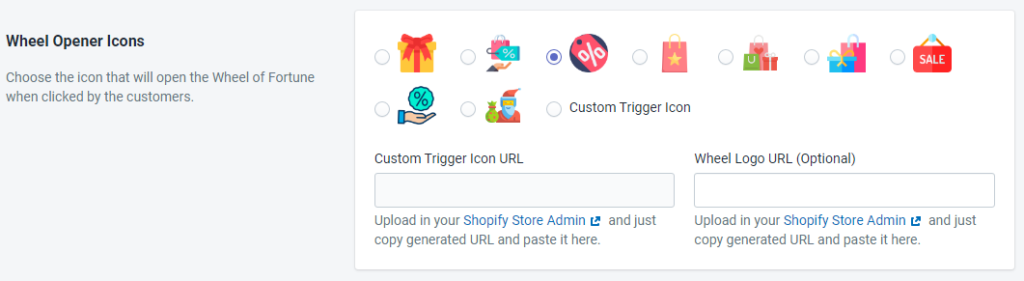
Here, you can select the Icon of Wheel of Fortune. You can also customize icons with Custom Trigger Icons URL and Wheel Logo URL. Please make sure to click on the Save button after making any changes.
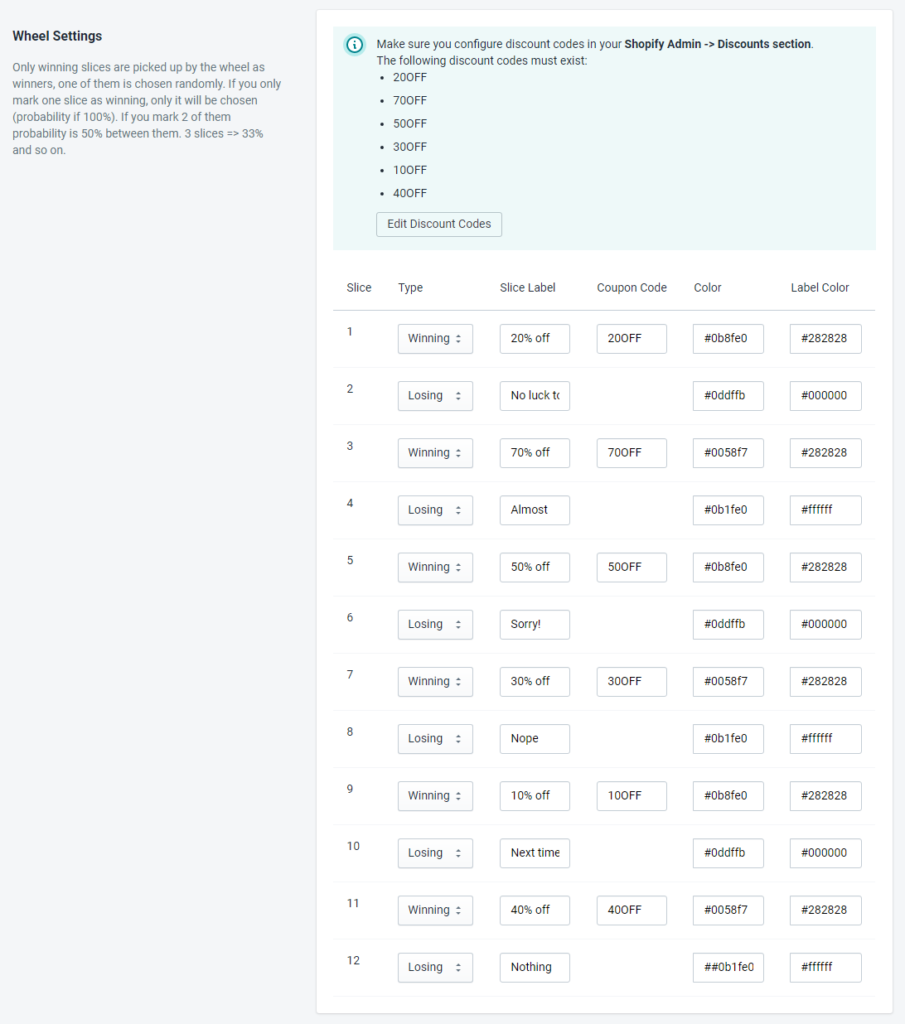
Only winning slices are picked up by the wheel as winners, one of them is chosen randomly. If you only mark one slice as winning, only it will be chosen (probability is 100%). If you mark 2, their probability is 50% between them. 3 slices => 33% and so on.
Every Slice can be changed with Type, Slice Label, Coupon Code, Color, and Label Color. Please make sure to click on the Save button after making any changes.
Note: Make sure you configure discount codes in your Shopify Admin -> Discounts section.
The following discount codes must exist in Shopify Admin -> Discounts (For the above snapshot example):
20OFF
70OFF
50OFF
30OFF
10OFF
40OFF
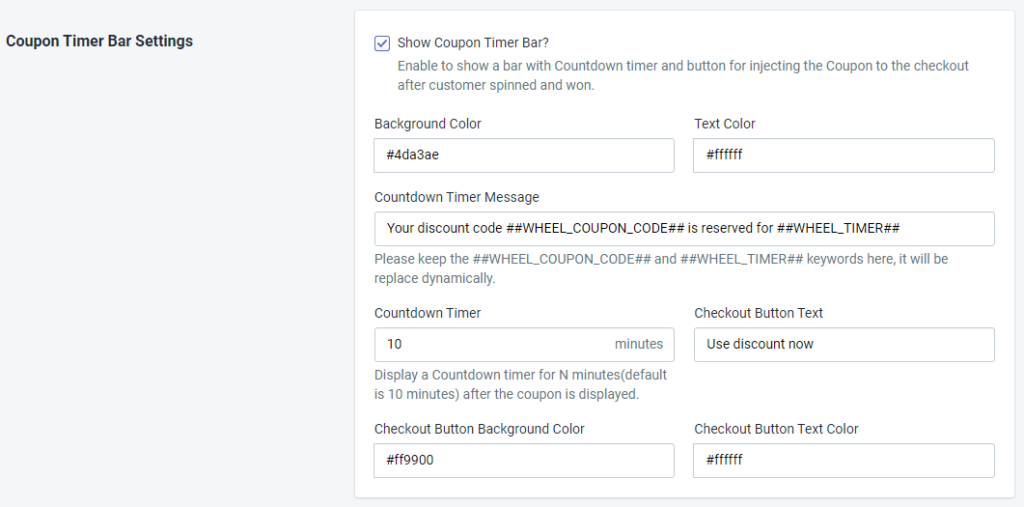
Show Coupon Timer Bar?: It will enable us to show a bar with a Countdown timer and button for injecting the Coupon to the checkout after the customer spun and won.
You can also change the background color and text color of the timer bar.
Countdown Timer Message: Here you can change the timer message but not remove the Coupon ##WHEEL_COUPON_CODE## and ##WHEEL_TIMER##.
You can set the Countdown Timer, change the text of the Checkout Button, and also change the Background Color and Text Color of the Checkout Button.
Note: Please keep the ##WHEEL_COUPON_CODE## and ##WHEEL_TIMER## keywords here, it will be replaced dynamically.
Please make sure to click on the Save button after making any changes.
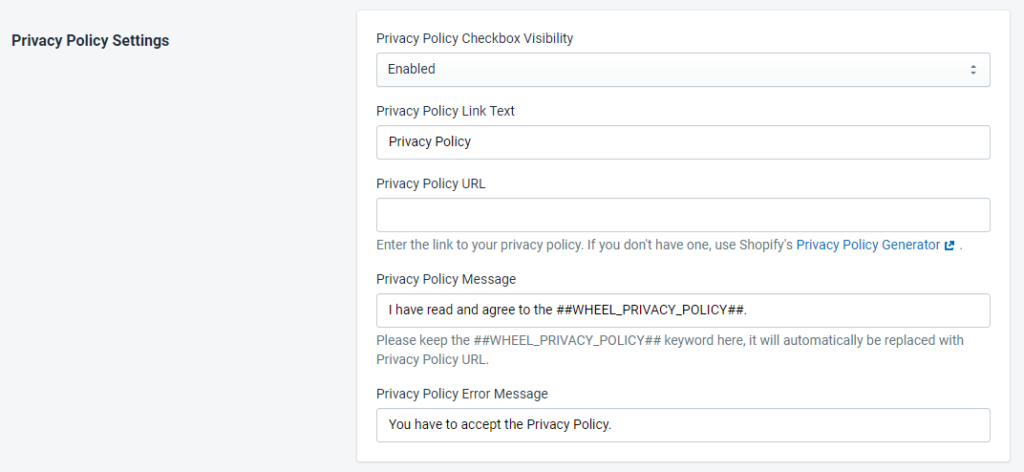
Here, you can customize the Privacy Policy of the Wheel of Fortune app. As in the above snapshot Privacy Policy Checkbox Visibility, Privacy Policy Link Text, Privacy Policy URL, Privacy Policy Message and Privacy Policy Error Message are different options that can be managed here.
1) Privacy Policy Checkbox Visibility: By use of this option, you can Enable the Privacy Policy or you can set it visible for only EU Customers or you can Disable the visibility of the Privacy Policy.
2) Privacy Policy Link Text: This is the label for the Link text of the Privacy Policy which will be shown on the web page.
3) Privacy Policy URL: You can add the Privacy Policy link which will show the concept of Privacy Policy. And if you don’t have a Privacy Policy URL then you can use Shopify Privacy Policy Generator.
4) Privacy Policy Message: Here you can change the static part of the message which will be shown in the Policy message but you cannot replace the ##WHEEL_PRIVACY_POLICY## which will automatically replace with your Privacy Policy URL.
5) Privacy Policy Error Message: If anything wrong happens, this generates an error which will be shown in the box of the Privacy Policy Error Message. Please make sure to click on the Save button after making any changes.
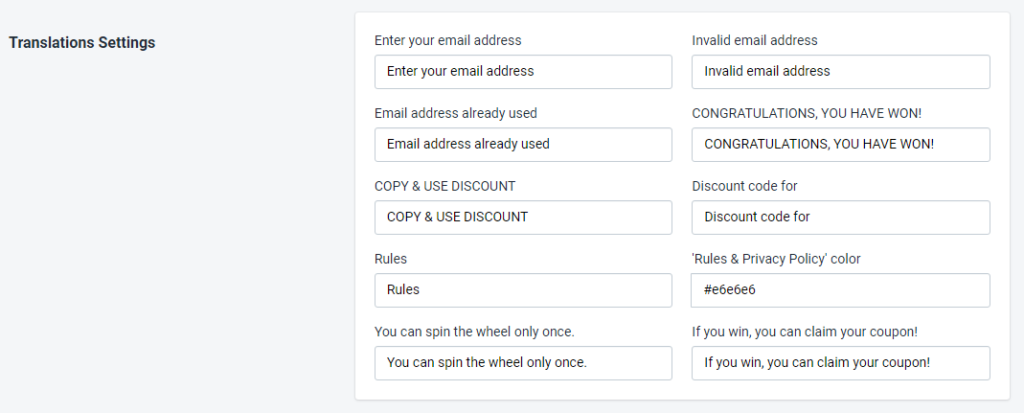
Here you can set the text of the Email Address, you can also set the text of whether it is valid or not, and you can also set the text of the email address which is already used then you can translate it into your language. You can also translate the add Discount and its code, Rules, and its Privacy Policy Color. Just you have to enter your details as shown in the above snapshot in your language.
You can also add Discount and its code, Rules, and its Privacy Policy Color. You can add the message of the spin wheel and the winning message in your language. Please make sure to click on the Save button after making any changes.

Here, you can customize the position of Wheel of Fortune that you want to adjust on the page using the CSS Sector of the page or JavaScript.