
Festival attraction is a unique feature that will allow you to decorate your store as the various festivals come. During such a festival, you can enable these settings. There are different options available to decorate the website according to the various festivals. Enable different options that give a real atmosphere to your store according to the festival.
Let’s discuss briefly all the settings of Festival Attraction one by one.
1. Snowflakes:
The Snowflakes option will allow you to decorate your store by enabling this option. This feature will give the effect of snowflakes using different tiny icons according to the festival in your store. Currently, there are different styles: Winter, Halloween, Black Friday & Cyber Monday, Christmas, and Valentine’s Day are included.
1.1 Snowflakes for Winter:

You can select Winter style to decorate your store during the festival. Please make sure to click on the Save button after making any changes.
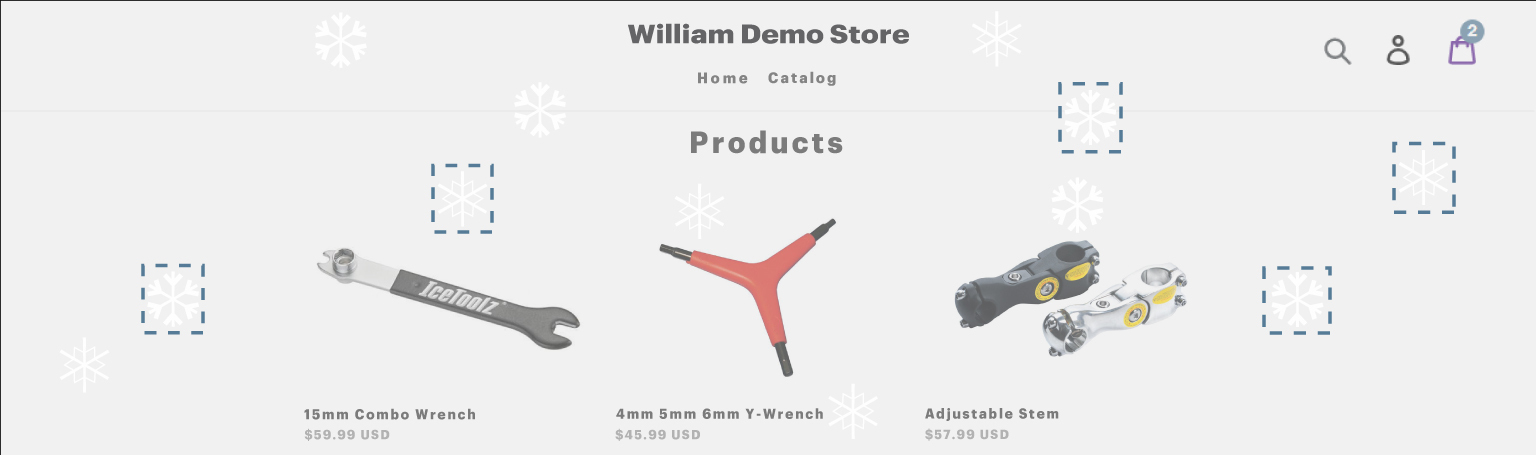
As per the above snapshot, as the snow falls in the Winter, the same way, the different tiny icons will fall. This effect will apply to all the pages of your store so the customer feels the real atmosphere of the winter.
1.2 Snowflakes for Halloween:

You can select a Halloween style to decorate your store during the festival. Please make sure to click on the Save button after making any changes.
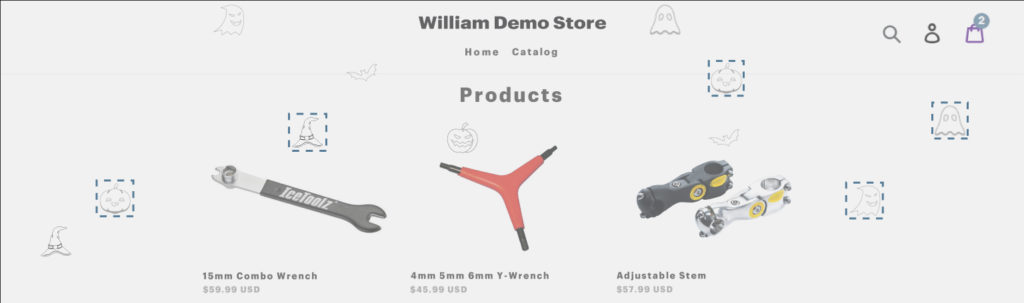
As per the above snapshot, as the snow falls in the Winter, the same way, the different spooky icons will fall during the Halloween festival. This effect will apply to all the pages of your store so the customer feels the real atmosphere of the Halloween festival.
1.3 Snowflakes for Black Friday & Cyber Monday:
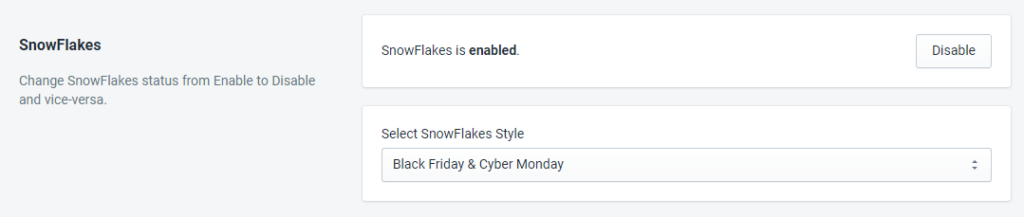
You can select a Black Friday & Cyber Monday style to decorate your store during the festival. Please make sure to click on the Save button after making any changes.
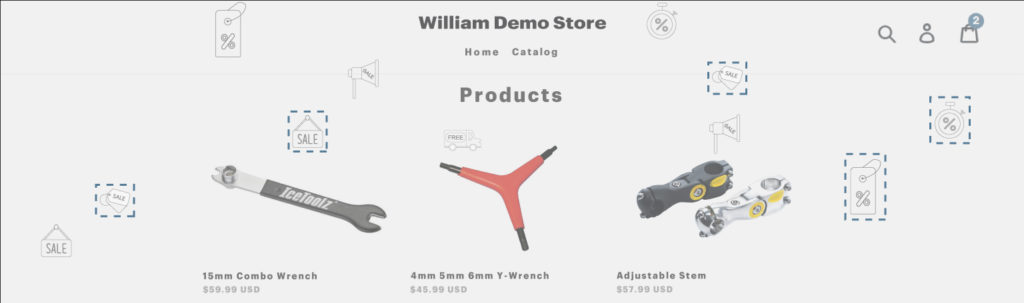
As per the above snapshot, as the snow falls in the Winter, the same way, the different icons will fall during the Black Friday & Cyber Monday festival. This effect will apply to all the pages of your store so the customer feels the real atmosphere of Black Friday & Cyber Monday.
1.4 Snowflakes for Christmas:
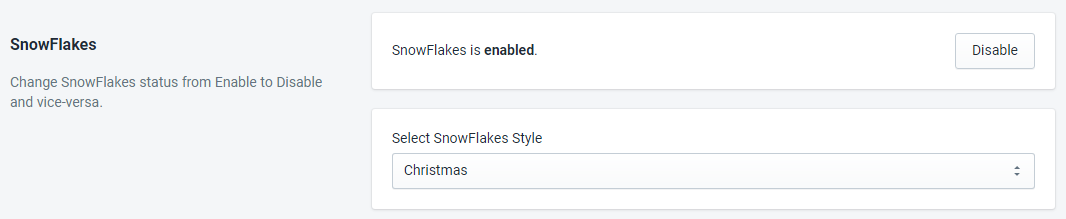
You can select a Christmas style to decorate your store during the festival. Please make sure to click on the Save button after making any changes.
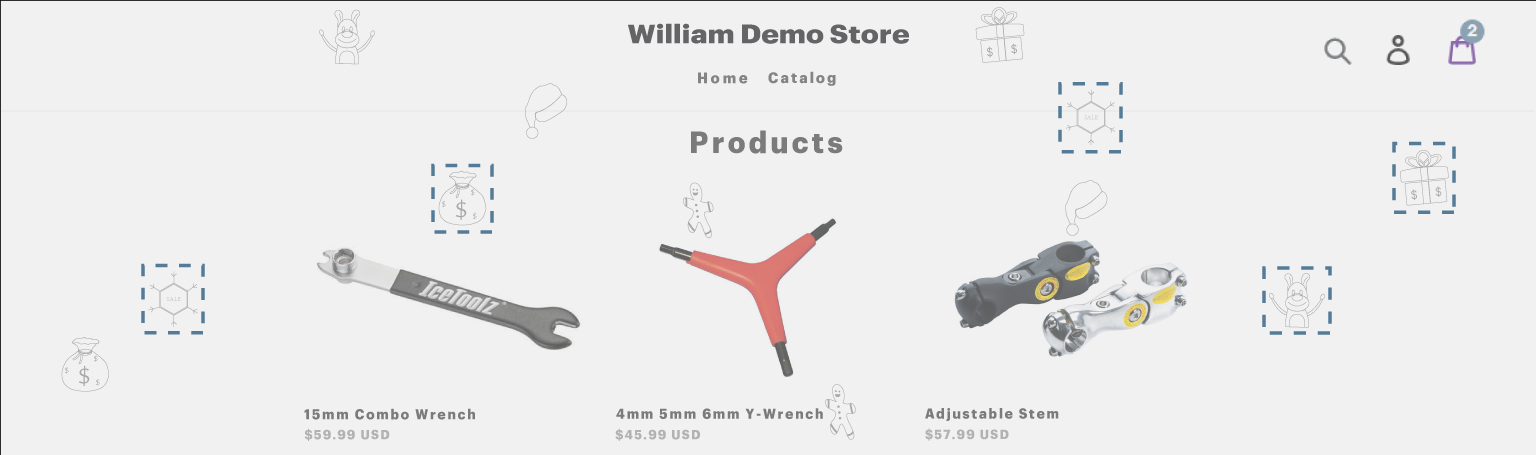
As per the above snapshot, as the snow falls in the Winter, the same way, the different icons will fall during the Christmas festival. This effect will apply to all the pages of your store so the customer feels the real atmosphere of Christmas.
1.5 Snowflakes for Valentine:

You can select a Valentine’s style to decorate your store during the festival. Please make sure to click on the Save button after making any changes.

As per the above snapshot, as the snow falls in the Winter, the same way, the different icons will fall during Valentine’s festival. This effect will apply to all the pages of your store so the customer feels the real atmosphere of Valentine’s.
2. Sticky Buy Me Widget:
The Sticky Buy Me Widget feature will allow you to decorate your store by enabling this option. This feature will put an animated icon below the Add to Cart button according to the festival in your store. You can also change the background of the Sticky Buy Me Widget according to the festival in your store.
2.1 Sticky Buy Me Widget for Halloween

During the festival, the Sticky Buy Me Widget option allows you to decorate the store for the festival and encourage customers to purchase different products. Make sure the Sticky Buy Me Widget’s Festival Attractions feature is enabled to be seen on the product detail page. In the Sticky Buy Me Widget there are two options available for Halloween:
1) Enable in Sticky Buy Me Widget’s Background: With this option, you can change the background of the Sticky Buy Me Widget with creepy icons according to the Halloween festival.
2) Enable in Sticky Buy Me Widget’s Add To Cart Button: With this option, you can hang an animated spooky icon under the Add To Cart button of the Sticky Buy Me Widget.
Please make sure to click on the Save button after making any changes.
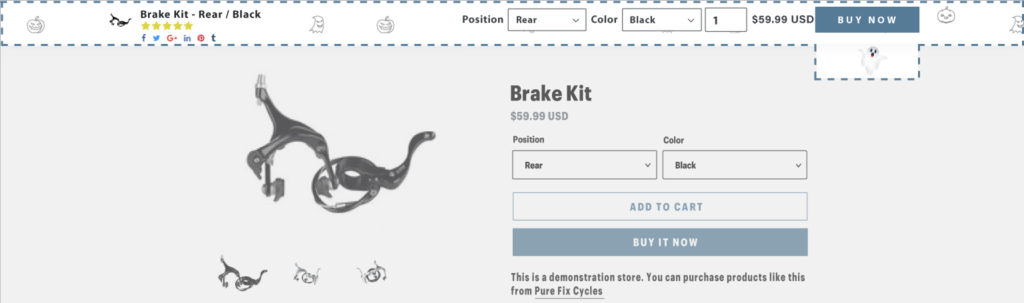
2.2 Sticky Buy Me Widget for Black Friday & Cyber Monday

During the festival, the Sticky Buy Me Widget option allows you to decorate the store for the festival and encourage customers to purchase different products. Make sure the Sticky Buy Me Widget’s Festival Attractions feature is enabled to be seen on the product detail page. In the Sticky Buy Me Widget there are two options available for Black Friday & Cyber Monday:
1) Enable in Sticky Buy Me Widget’s Background: With this option, you can change the background of the Sticky Buy Me Widget with different icons according to the festival.
2) Enable in Sticky Buy Me Widget’s Add To Cart Button: With this option, you can hang an animated icon under the Add To Cart button of the Sticky Buy Me Widget.
Please make sure to click on the Save button after making any changes.
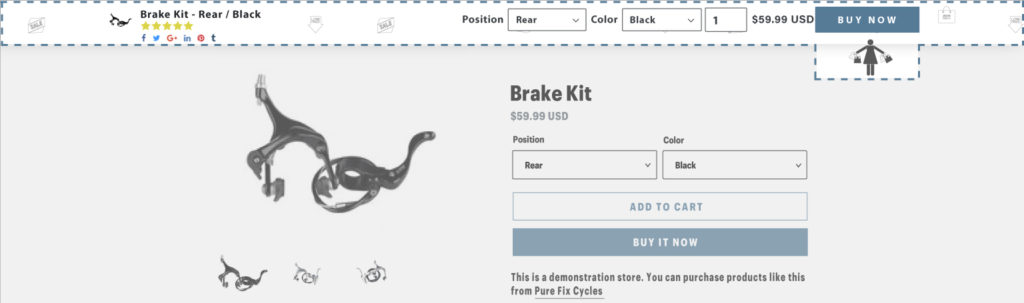
2.3 Sticky Buy Me Widget for Christmas

During the festival, the Sticky Buy Me Widget option allows you to decorate the store for the festival and encourage customers to purchase different products. Make sure the Sticky Buy Me Widget’s Festival Attractions feature is enabled to be seen on the product detail page. In the Sticky Buy Me Widget there are two options available for Christmas:
1) Enable in Sticky Buy Me Widget’s Background: With this option, you can change the background of the Sticky Buy Me Widget with different icons according to the festival.
2) Enable in Sticky Buy Me Widget’s Add To Cart Button: With this option, you can hang an animated icon under the Add To Cart button of the Sticky Buy Me Widget.
Please make sure to click on the Save button after making any changes.
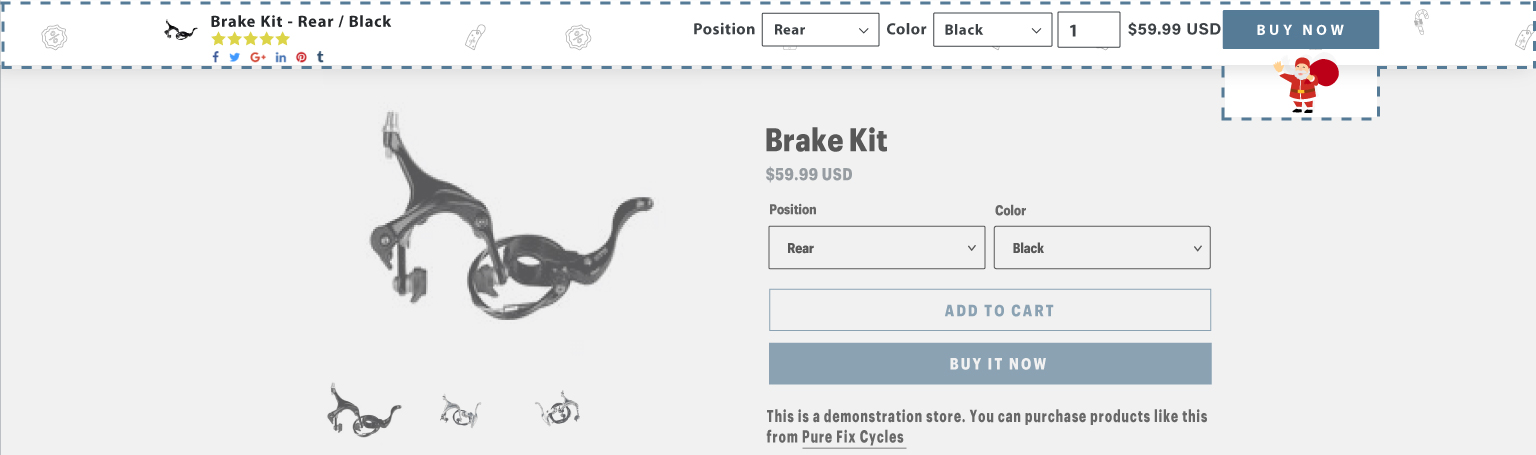
2.4 Sticky Buy Me Widget for Valentine
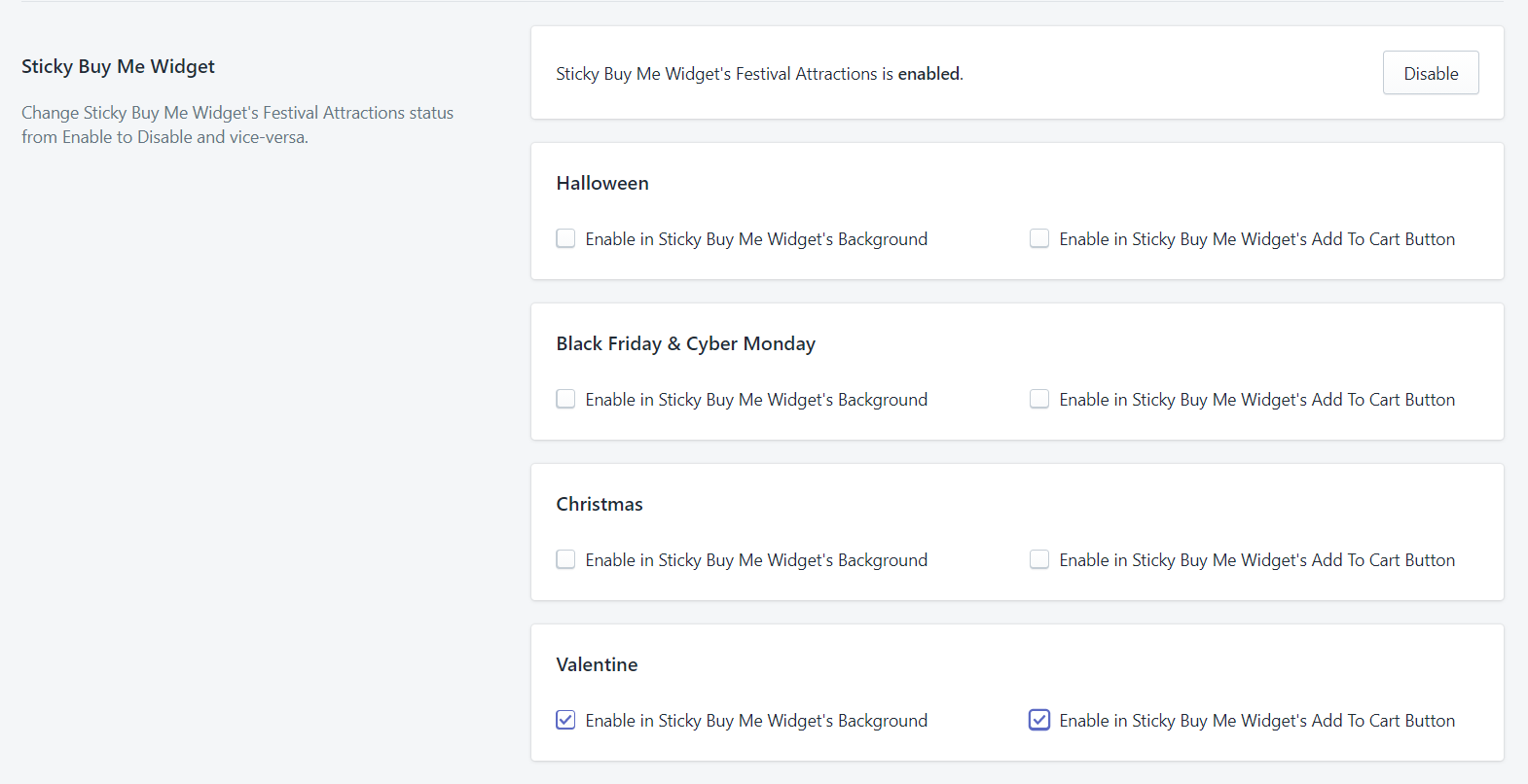
During the festival, the Sticky Buy Me Widget option allows you to decorate the store for the festival and encourage customers to purchase different products. Make sure the Sticky Buy Me Widget’s Festival Attractions feature is enabled to be seen on the product detail page. In the Sticky Buy Me Widget there are two options available for Valentine’s:
1) Enable in Sticky Buy Me Widget’s Background: With this option, you can change the background of the Sticky Buy Me Widget with different icons according to the festival.
2) Enable in Sticky Buy Me Widget’s Add To Cart Button: With this option, you can hang an animated icon under the Add To Cart button of the Sticky Buy Me Widget.
Please make sure to click on the Save button after making any changes.
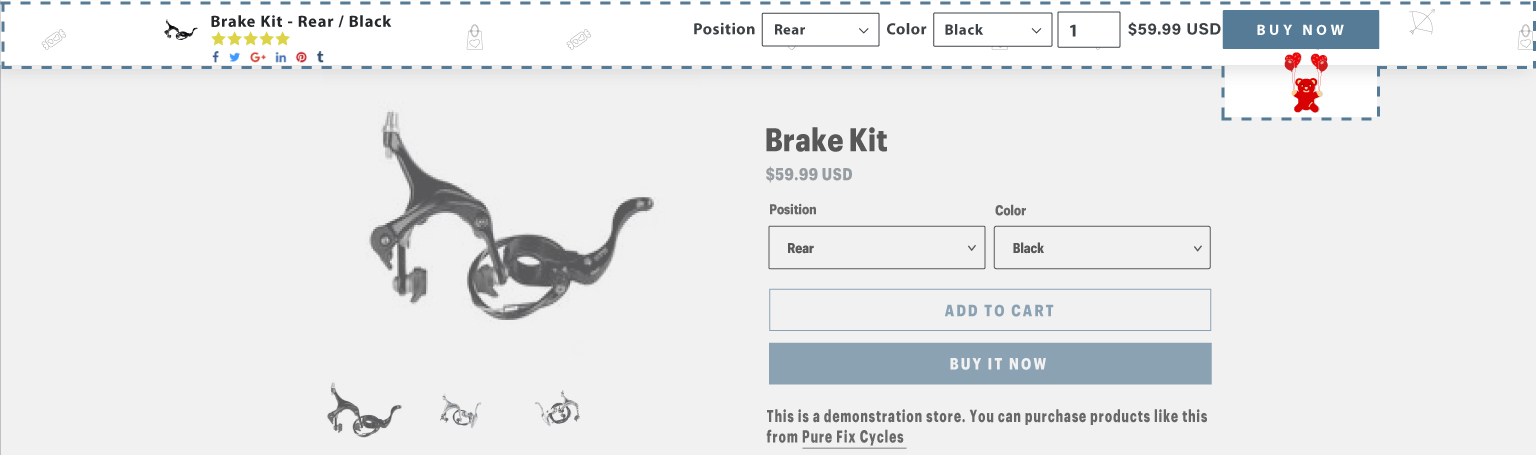
3. Sticky Buy Me Cart:
The Sticky Buy Me Cart feature will allow you to decorate your store by enabling this option. This feature will allow you to choose and set an icon for the Sticky Buy Me Cart according to the festival in your store. With this feature, you can hang an icon under the Sticky Buy Me Cart according to the festival.
3.1 Sticky Buy Me Cart for Halloween

During the festival, the Sticky Buy Me Cart’s Festival Attractions allow you to decorate the cart according to the festival and also help to reduce the chances of cart abandonment. Make sure the Sticky Buy Me Cart’s Festival Attractions feature is enabled to be seen on your store’s page. There are some options for cart decoration during Halloween like:
1) Enable in Sticky Buy Me Cart: You must enable this option to see the Sticky Buy Me Cart with different iconic effects.
2) Select Halloween Style: There are three different styles available for the Halloween festival with different pumpkin icons. You can disable the icon style by selecting the disable option from the list.
3) Display Hanging Spider?: When you select this option, it will display a hanging spider below the Sticky Buy Me Cart icon.
Please make sure to click on the Save button after making any changes.
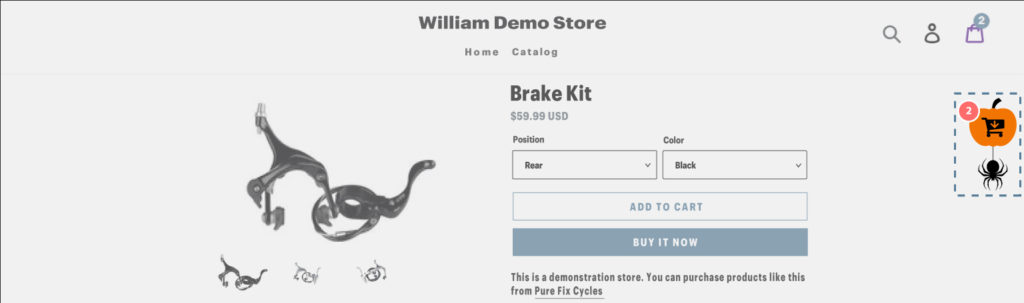
3.2 Sticky Buy Me Cart for Black Friday & Cyber Monday

During the festival, the Sticky Buy Me Cart’s Festival Attractions allow you to decorate the cart according to the festival and also help to reduce the chances of cart abandonment. Make sure the Sticky Buy Me Cart’s Festival Attractions feature is enabled to be seen on your store’s page. There are some options for cart decoration for Black Friday & Cyber Monday like:
1) Enable in Sticky Buy Me Cart: You must enable this option to see the Sticky Buy Me Cart with an iconic effect.
2) Select Black Friday Cyber Monday Style: There is a style available for the Black Friday & Cyber Monday festival with a Cart icon. You can disable the icon style by selecting the disable option from the list.
3) Display Hanging Balloons?: When you select this option, it will display hanging balloons below the Sticky Buy Me Cart icon.
Please make sure to click on the Save button after making any changes.
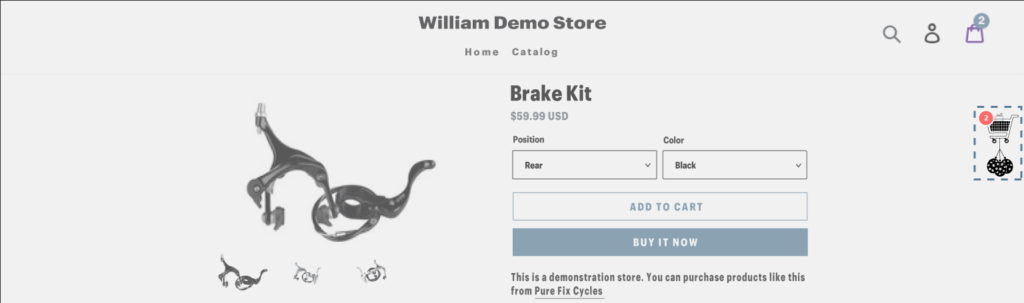
3.3 Sticky Buy Me Cart for Christmas

During the festival, the Sticky Buy Me Cart’s Festival Attractions allow you to decorate the cart according to the festival and also help to reduce the chances of cart abandonment. Make sure the Sticky Buy Me Cart’s Festival Attractions feature is enabled to be seen on your store’s page. There are some options for cart decoration for Christmas like:
1) Enable in Sticky Buy Me Cart: You must enable this option to see the Sticky Buy Me Cart with an iconic effect.
2) Select Christmas Style: There are different styles available for the Christmas festival with a Cart icon. You can disable the icon style by selecting the disable option from the list.
3) Display Hanging Bells?: When you select this option, it will display hanging bells below the Sticky Buy Me Cart icon.
Please make sure to click on the Save button after making any changes.
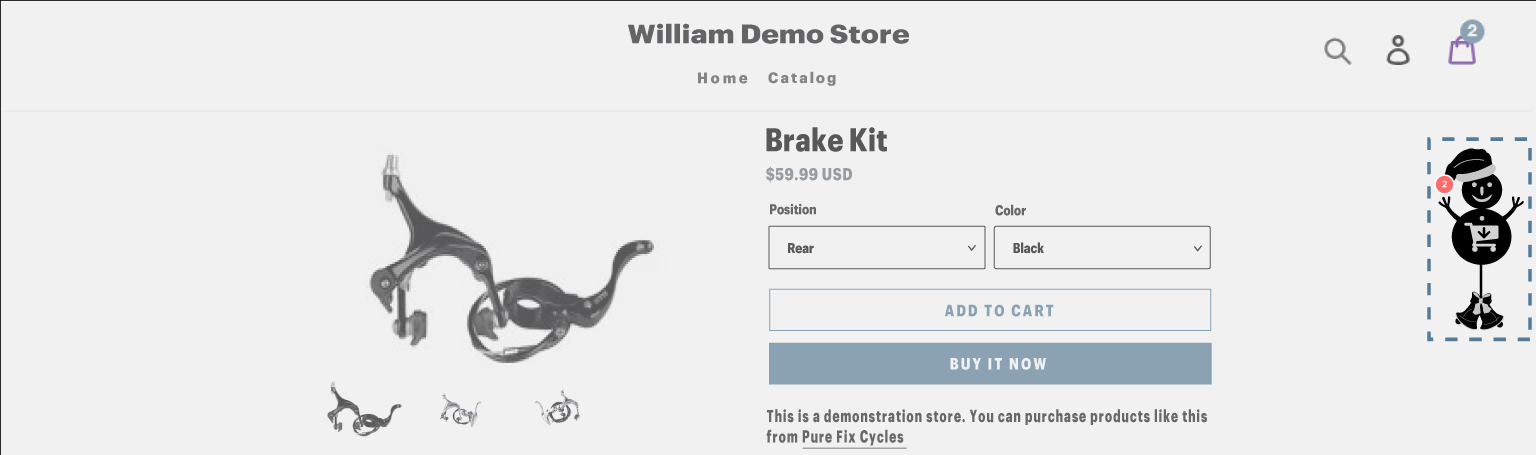
3.4 Sticky Buy Me Cart for Valentine

During the festival, the Sticky Buy Me Cart’s Festival Attractions allow you to decorate the cart according to the festival and also help to reduce the chances of cart abandonment. Make sure the Sticky Buy Me Cart’s Festival Attractions feature is enabled to be seen on your store’s page. There are some options for cart decoration for Valentine like
1) Enable in Sticky Buy Me Cart: You must enable this option to see the Sticky Buy Me Cart with an iconic effect.
2) Select Valentine Style: There are different styles available for the Valentine festival with a Cart icon. You can disable the icon style by selecting the disable option from the list.
3) Display Hanging Hearts?: When you select this option, it will display hanging hearts below the Sticky Buy Me Cart icon.
Please make sure to click on the Save button after making any changes.
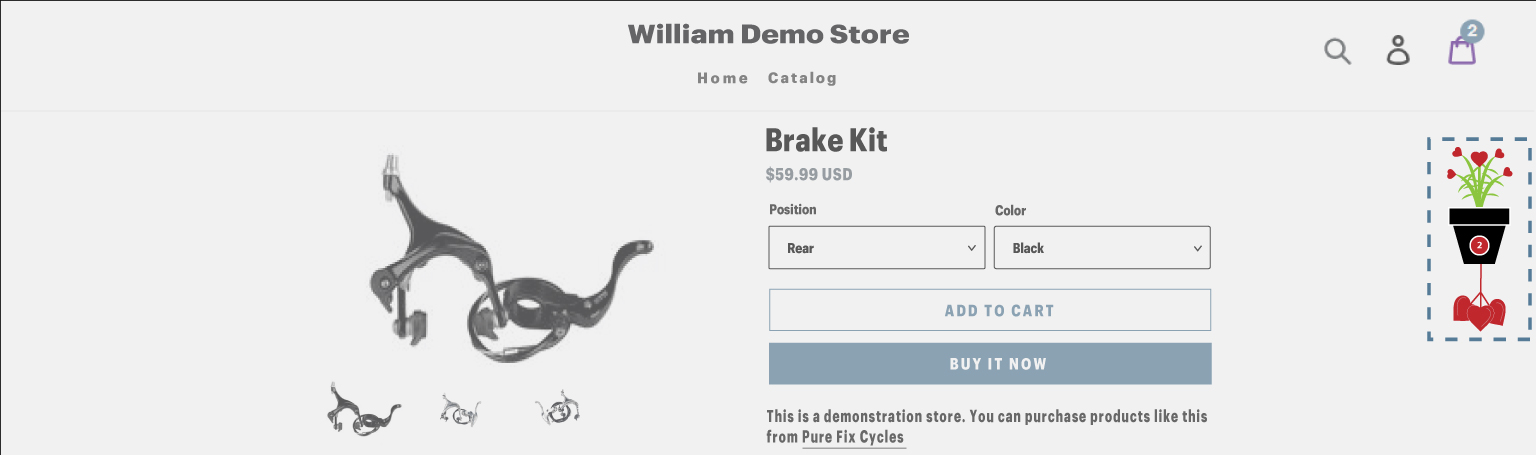
4. Quick Buy Me Widget:
The Quick Buy Me Widget feature will allow you to decorate your store by enabling this option. This feature will allow you to choose and set an icon for the Quick Buy Me Widget according to the festival in your store.
4.1 Quick Buy Me Widget for Halloween

During the festival, the Quick Buy Me Widget’s Festival Attractions allow you to decorate the cart icon of the Quick Buy Me Widget according to the festival and also help for faster checkout. Make sure the Quick Buy Me Widget’s Festival Attractions feature is enabled to be seen on your store’s page. There are some options for the cart icon of the Quick Buy Me Widget decoration during Halloween like
1) Enable in Quick Buy Me Widget’s Icon: You must enable this option to see Quick Buy Me Widget with different iconic effects like pumpkin in the Halloween festival. (Note: If enabled, the Quick Buy Me Widget icon will be overwritten with the +(plus) icon.)
2) Select Halloween Style: There are different styles available for the Halloween festival with different pumpkin icons.
Please make sure to click on the Save button after making any changes.
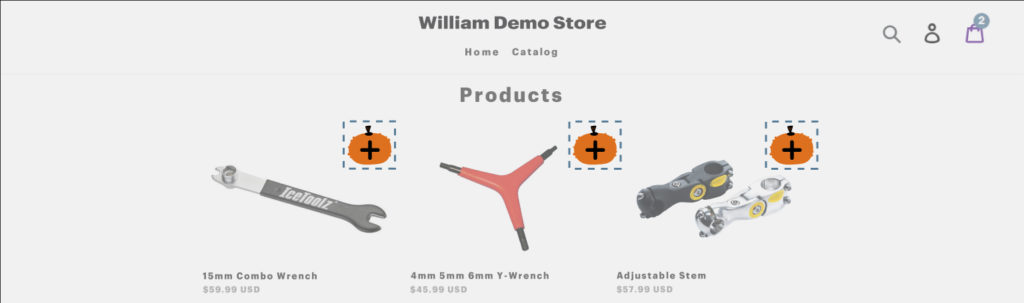
Here, the Quick Buy Me Widget is displayed with a pumpkin cart on the collection page. By clicking on the Quick Buy Me Widget icon, customers will get the product into their cart instantly without going to the product page individually.
4.2 Quick Buy Me Widget for Black Friday & Cyber Monday
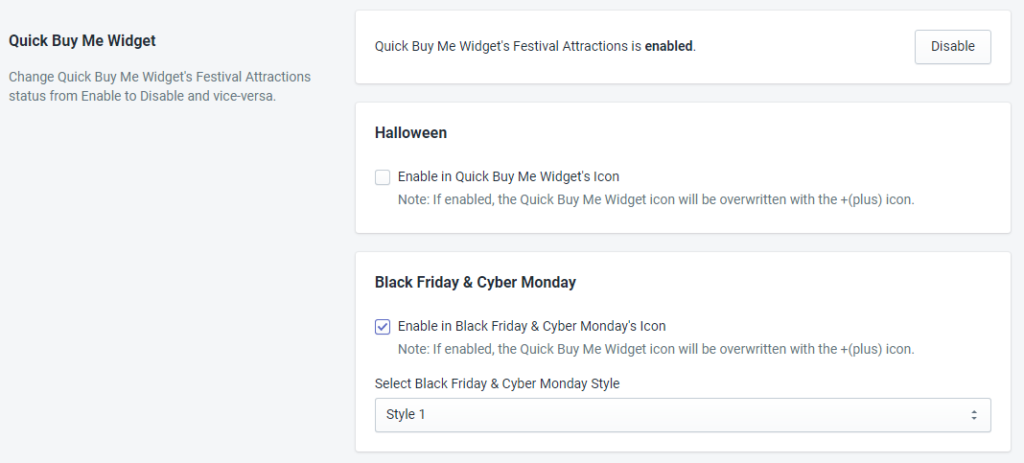
During the festival, the Quick Buy Me Widget’s Festival Attractions allow you to decorate the cart icon of the Quick Buy Me Widget according to the festival and also help for faster checkout. Make sure the Quick Buy Me Widget’s Festival Attractions feature is enabled to be seen on your store’s page. There are some options for the cart icon of the Quick Buy Me Widget decoration during Black Friday & Cyber Monday like
1) Enable in Black Friday & Cyber Monday’s Icon: You must enable this option to see the Quick the Buy Me Widget with an iconic effect like the person who moves the Cart during the Black Friday & Cyber Monday festival.
2) Select Black Friday & Cyber Monday Style: There is a style available for the Black Friday & Cyber Monday festival with a Cart icon.
Please make sure to click on the Save button after making any changes.
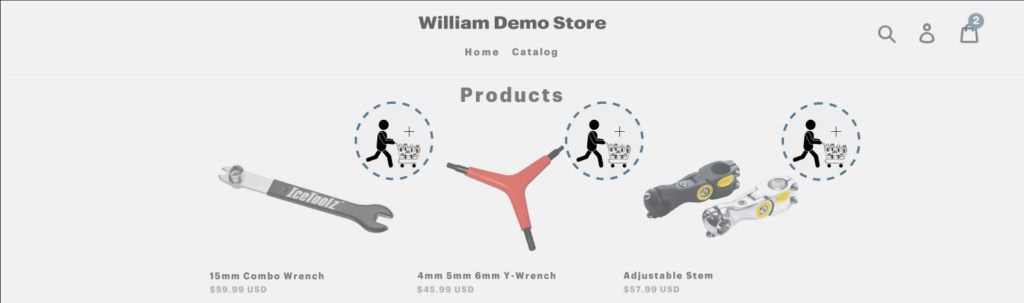
Here, the Quick Buy Me Widget is displayed with a person who moves a Cart icon on the collection page. By clicking the Quick Buy Me Widget icon, customers will get the product into their cart instantly without going to the product page individually.
4.3 Quick Buy Me Widget for Christmas
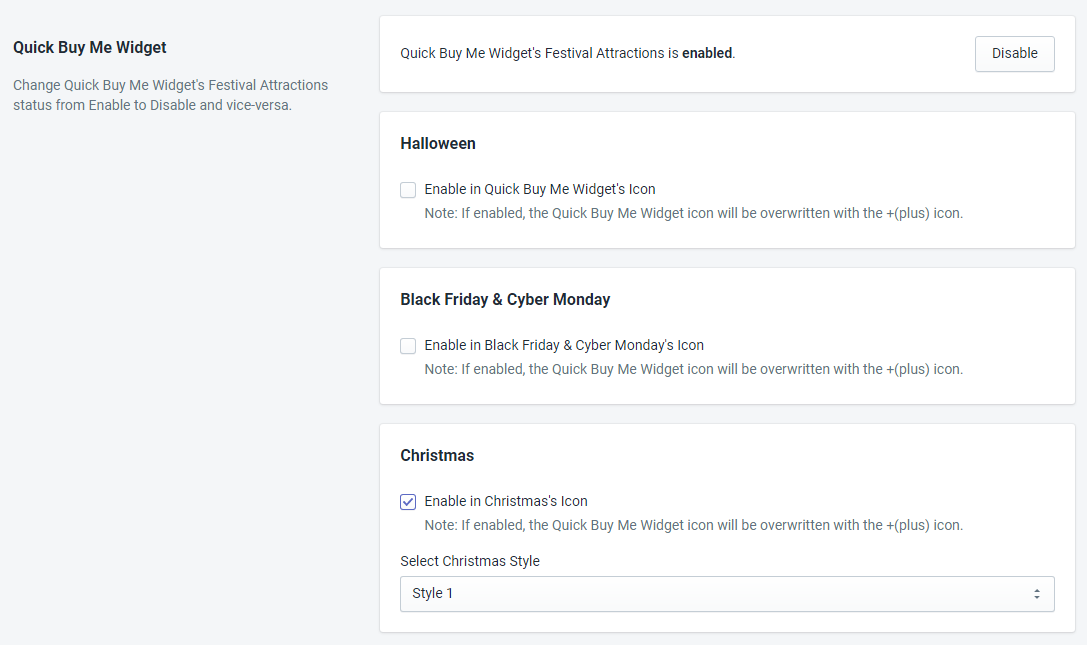
During the festival, the Quick Buy Me Widget’s Festival Attractions allow you to decorate the cart icon of the Quick Buy Me Widget according to the festival and also help for faster checkout. Make sure the Quick Buy Me Widget’s Festival Attractions feature is enabled to be seen on your store’s page. There are some options for the cart icon of the Quick Buy Me Widget decoration during Christmas like
1) Enable in Christmas’s Icon: You must enable this option to see the Quick Buy Me Widget with different iconic effects during the Christmas festival.
2) Select Christmas Style: There are different styles available for the Christmas festival with different icons.
Please make sure to click on the Save button after making any changes.
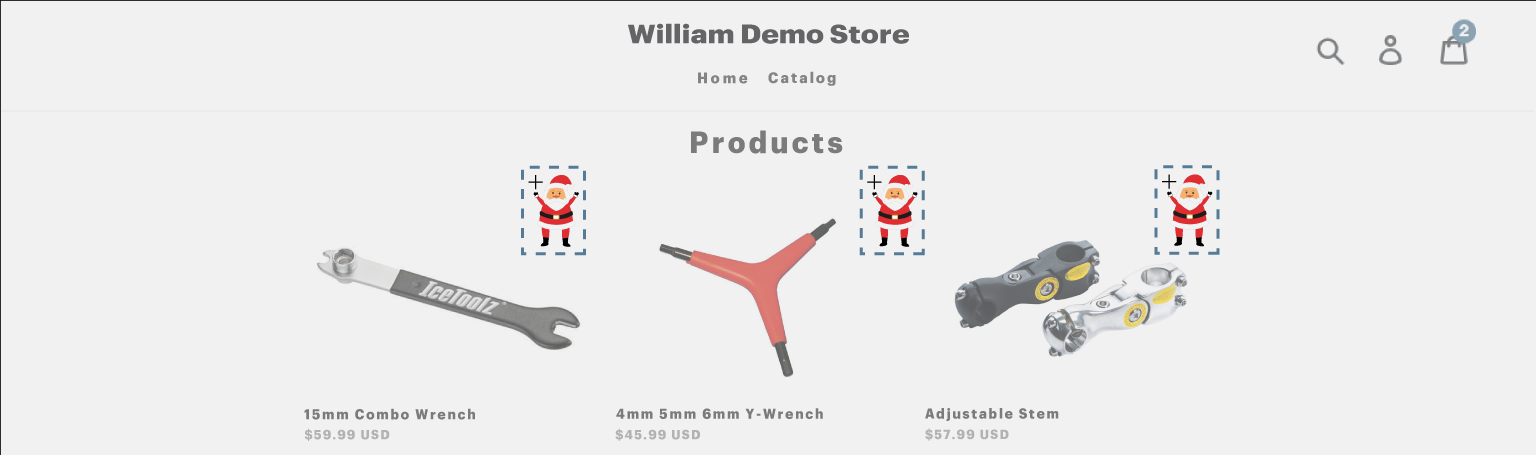
Here, the Quick Buy Me Widget is displayed with a Christmas iconic effect cart on the collection page. By clicking the Quick Buy Me Widget icon, customers will get the product into their cart instantly without going to the product page individually.
4.4 Quick Buy Me Widget for Valentine
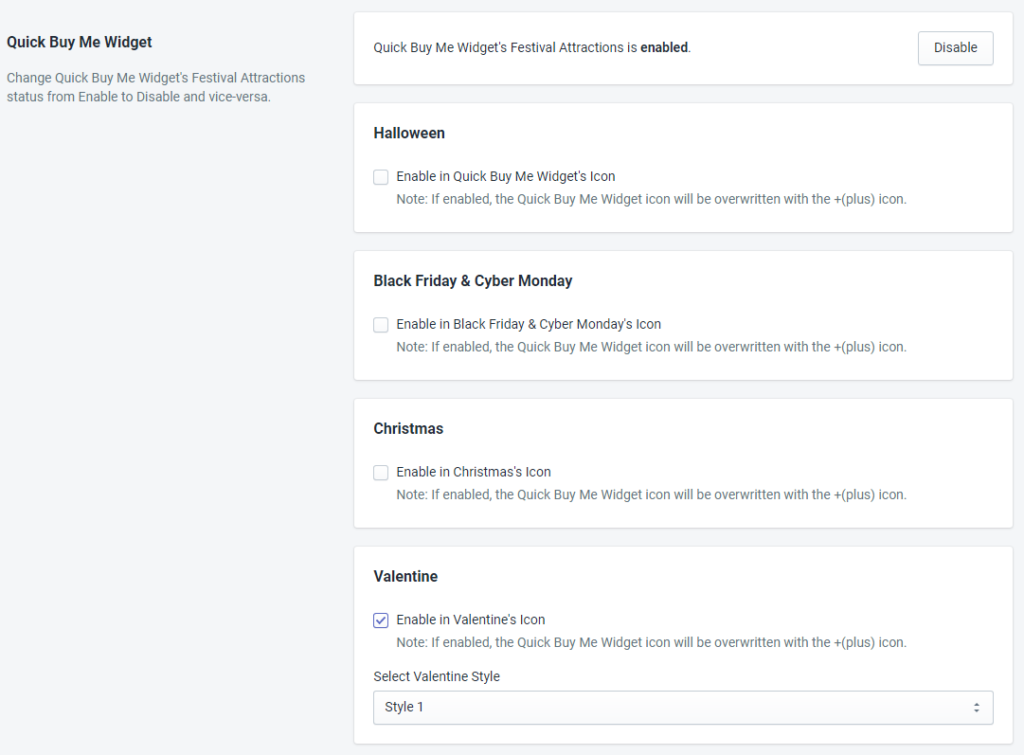
During the festival, the Quick Buy Me Widget’s Festival Attractions allow you to decorate the cart icon of the Quick Buy Me Widget according to the festival and also help for faster checkout. Make sure the Quick Buy Me Widget’s Festival Attractions feature is enabled to be seen on your store’s page. There are some options for the cart icon of the Quick Buy Me Widget decoration during Valentine’s like:
1) Enable in Valentine’s Icon: You must enable this option to see the Quick Buy Me Widget with different iconic effects in the Valentine Festival.
2) Select Valentine Style: There are different styles available for the Valentine festival with different icons.
Please make sure to click on the Save button after making any changes.
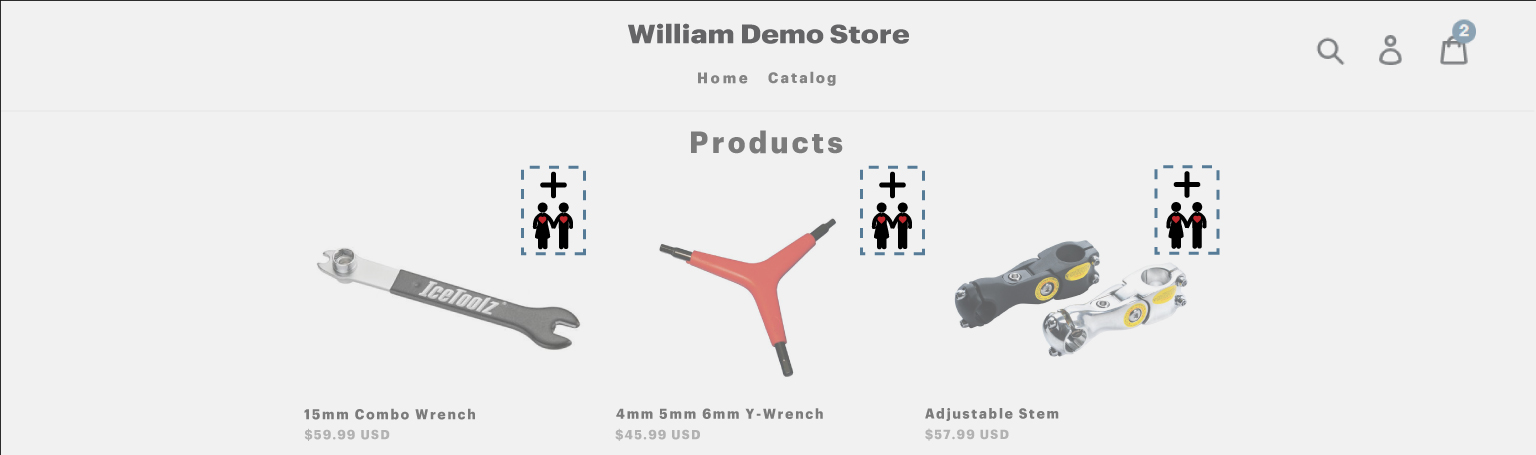
5. Main Site/Store Cursor:
If you are annoyed with the ordinary white cursor then you can change this by using the Main Site/Store Cursor feature. This feature allows you to change the mouse cursor according to the festival.
5.1 Main Site/Store Cursor for Halloween
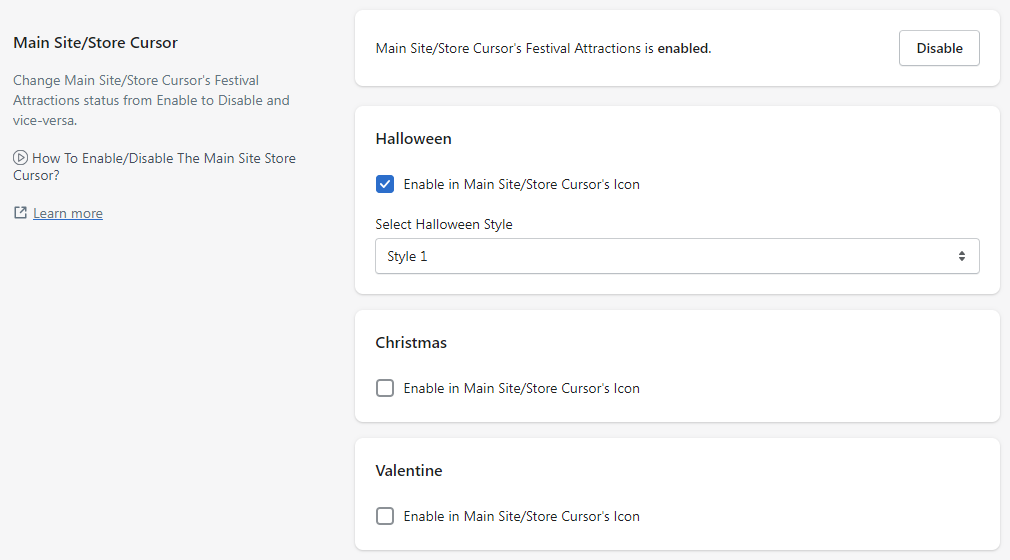
Using this feature, you can change the cursor with a different style of the icon which follows the mouse cursor according to the festival. There are some options for changing the mouse cursor during Halloween like
1) Enable in Main Site/Store Cursor’s Icon: You must enable this option to see the Main Site/Store Cursor’s Icon.
2) Select Halloween Style: There are different styles available for the Halloween festival with different spooky, horrifying icons from which you can select any one from them.
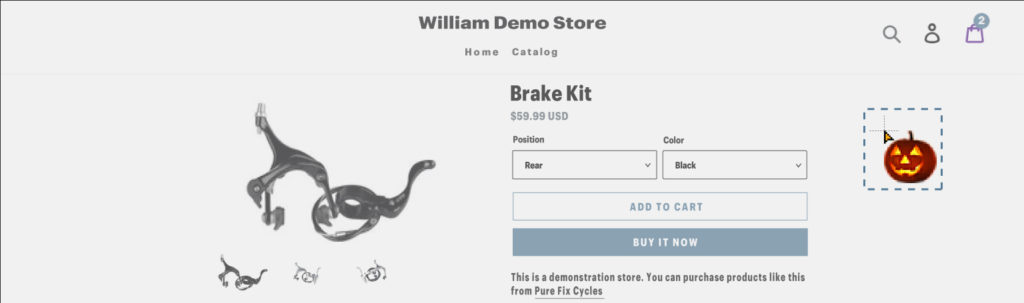
Here as in the above snapshot mouse cursor has been changed and looks according to the Halloween festival. This cursor will be visible on all the pages of the website.
5.2 Main Site/Store Cursor for Christmas
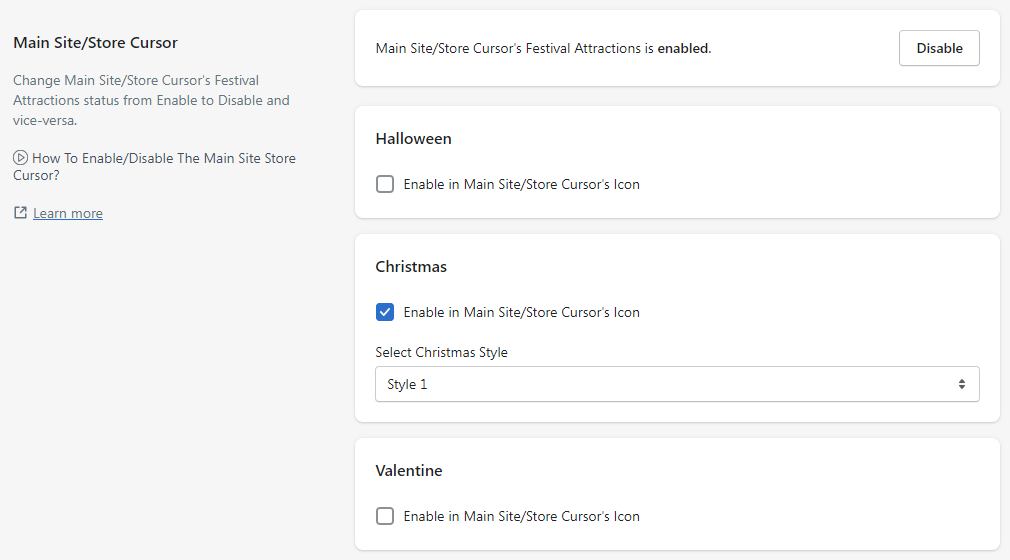
Using this feature, you can change the cursor with a different style of the icon which follows the mouse cursor according to the festival. There are some options for changing the mouse cursor during Christmas like:
1) Enable in Main Site/Store Cursor’s Icon: You must enable this option to see the Main Site/Store Cursor’s Icon.
2) Select Christmas Style: There are different styles available for the Christmas festival with different icons from which you can select anyone.

Here as in the above snapshot mouse cursor has been changed and looks according to the Christmas festival. This cursor will be visible on all the pages of the website.
5.3 Main Site/Store Cursor for Valentine

Using this feature, you can change the cursor with a different style of the icon which follows the mouse cursor according to the festival. There are some options for changing the mouse cursor during Valentine’s like:
1) Enable in Main Site/Store Cursor’s Icon: You must enable this option to see the Main Site/Store Cursor’s Icon.
2) Select Valentine Style: There are different styles available for Valentine’s festival with different icons from which you can select any one from them.
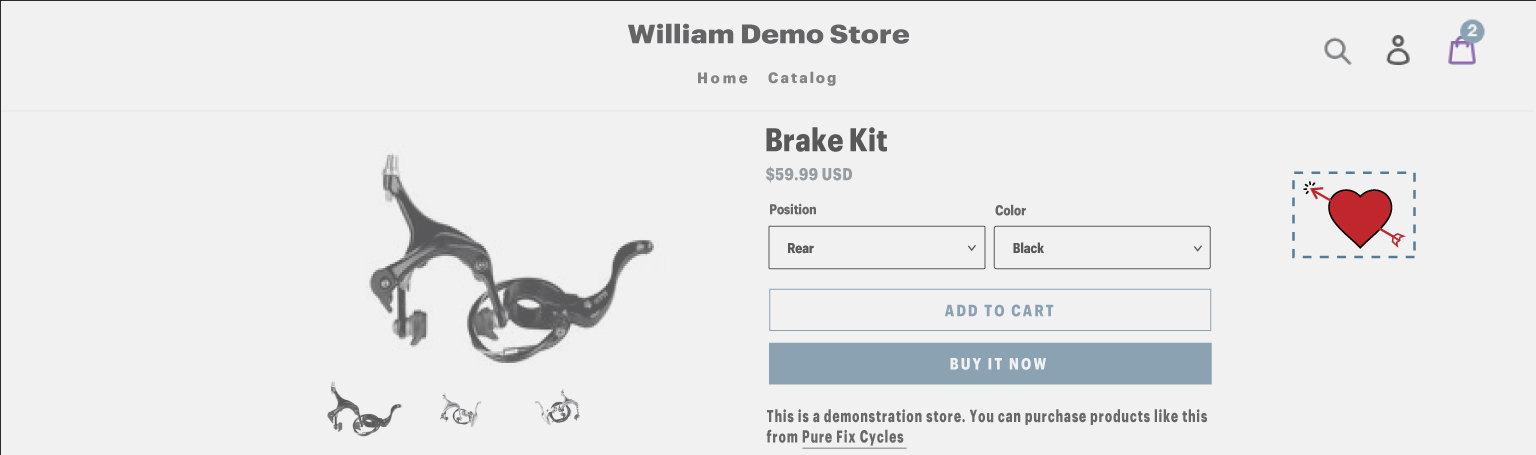
Here as in the above snapshot mouse cursor has been changed and looks according to the Valentine Festival. This cursor will be visible on all the pages of the website.