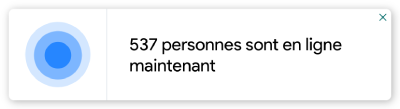The Online Visitors Notification Popups will display the total number of online visitors when someone visits your website. So if there are no sales/orders/add to cart on your website, the Online Visitors Notification Popups will help your website look busy and is another social proof.
Store owners would like to show the online visitors’ number the moment a visitor arrives on the pages, in real-time. The Online Visitors Notifications Popups can be used to show at a granular level how visitors interact with our sites, which can be especially useful when testing new features or design changes.
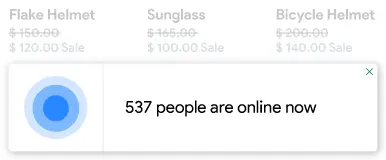
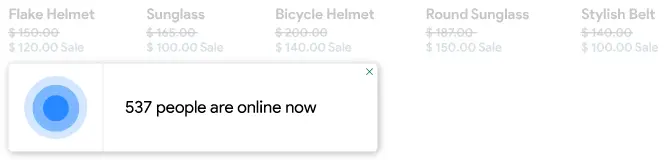
Thank you for joining and getting started with the Online Visitors Notification article. Let’s discuss one by one all settings options.
Status:

Make sure the Online Visitors Notification status is enabled to display the total number of online visitors in your store when someone visits your website.
If you just want to disable the pop-ups for a specific device then just untick/uncheck the Desktop Enabled and/or Mobile Enabled checkbox. Please make sure to click on the Save button after making any changes.
Template:

In the Online Visitors Notification Popups, you can customize the popup message by making changes in the template, where the {{ count }} variable is the number of visitors who are currently online on your website. And, you can add the Emojis also in the message as per requirements. Also, you can reset the template message with the default message by clicking on the “Reset” [at the right corner].
Please make sure to click on the Save button after making any changes.
Add New Template
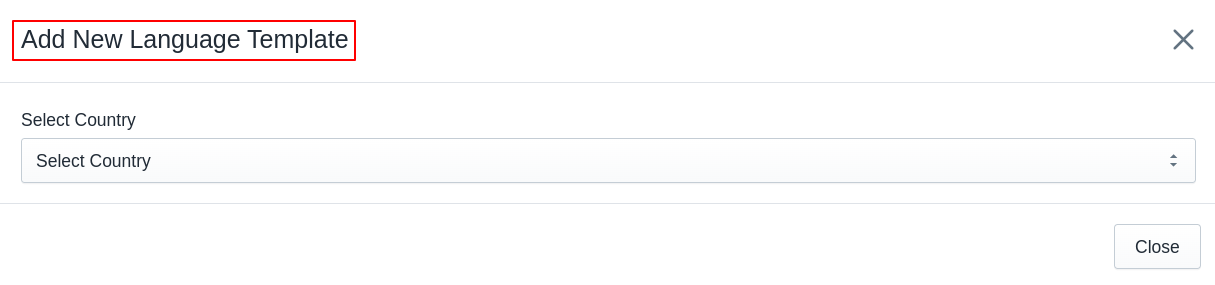
Whenever you want to use a country-specific readymade template, you can use (add) it from the “Add New Template” button. After clicking on the button, the app will display a pop-up named “Add New Language Template”. From the pop-up, just find and select the country. Once you select the country name, the app will display the readymade template for the selected country. Then if you want you can modify the template otherwise, directly you can use (add) the template by pressing the “Save” button. Once you press the “Save” button, the app will add the template to the list and you will be able to see all the added templates in the list.
Afterward, when a customer visits the website from a specific country, the app will automatically start to display the pop-up in the user’s country-specific language.
View All Templates

The View All Templates button will display the list of the template(s) added for specific countries. Here, you can see the list with Country name, Template, and Action. Under the action, you can edit the template or you can delete the template.
Other Settings:

Here in the Online Visitors Notification Popups, Other Settings are regarding hiding the popups if visitors are fewer, and Icon colors that can be customized as per convenience. There are several options below.
1. Hide if the number of visitors is less than: You can set the number here, after that Online Visitors Notification pop-ups will be hidden automatically if visitors are less than the specified number in the option.
Please make sure to click on the Save button after making any changes.
2. Icon color: Here in this option, you can set the color of the icon which will blink in the popup. Please make sure to click on the Save button after making any changes.