Installation is very easy. Just follow the below steps.
Step 1:
Just navigate to https://www.wix.com/app-market/toastibar-sales-popup page and click on the Add to Site button as shown in the below snapshot.
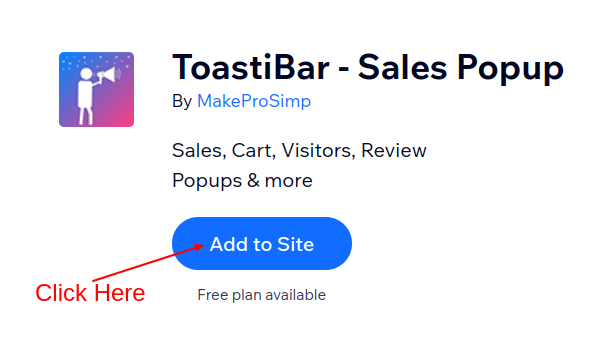
Step 2:
After clicking on the Add to Site button, if you are not already logged in then it will ask you to Sign Up.
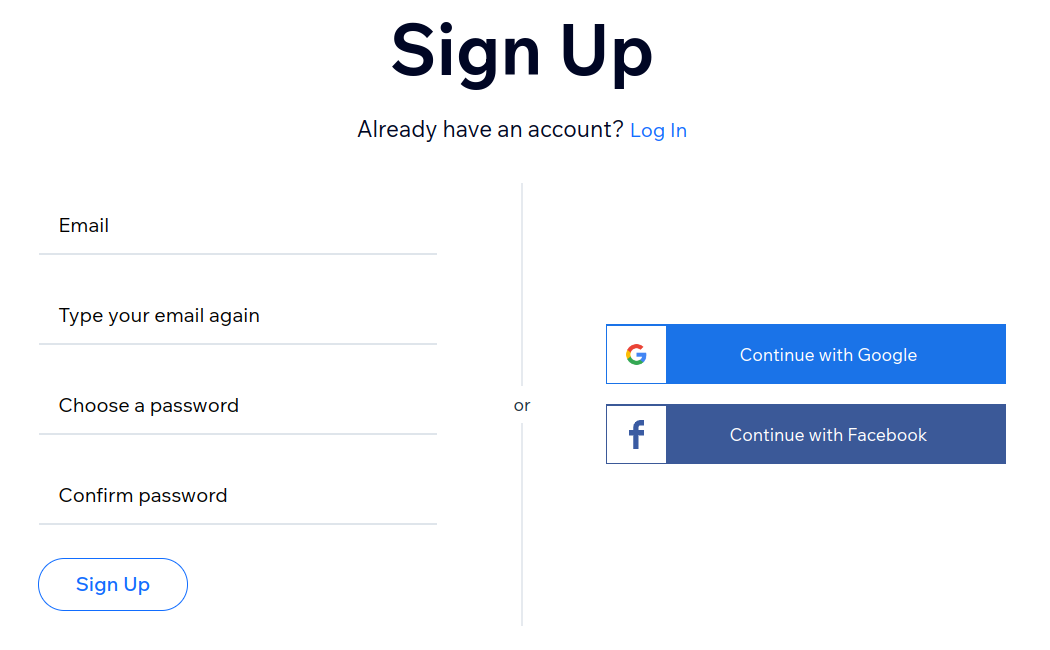
If you have already created an account, then you can log in by clicking on Log In.
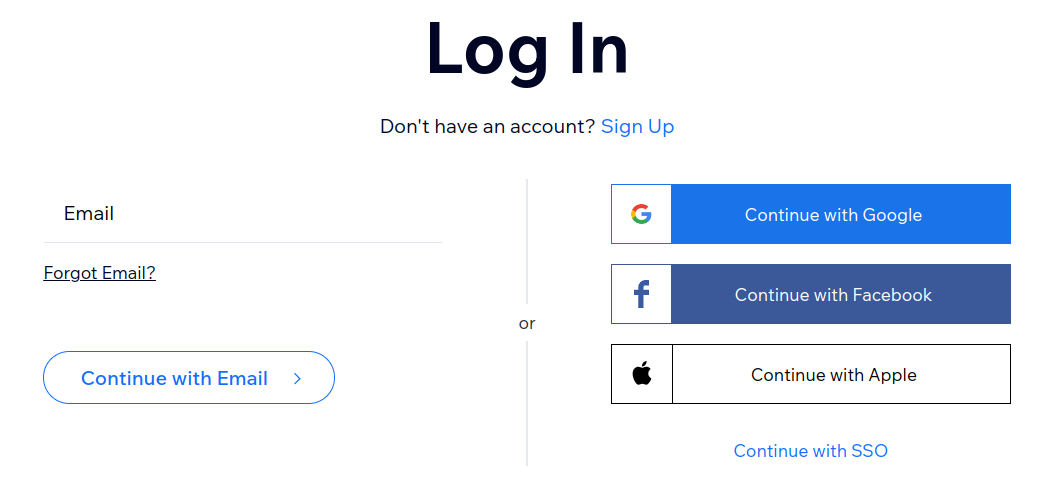
After clicking on the Log In, if you have multiple stores with the same login ID, then just select the Store.
Step 3:
After clicking on the Login button and selecting a store (if you have multiple stores with the same login ID) you will see the next screen with the Agree & Add button. Just press the Agree & Add button as shown on the below snapshot and you will reach the TosatiBar – Sales Popup app’s Dashboard page.

Step-4 (Optional):
In this step, you can choose your ToastiBar – Sales Popup app plan. By default, the app will installed with a Free plan. The ToastiBar – Sales Popup app offers Free and Paid plans. So, you can choose a plan that fits best in your store, and the ToastiBar – Sales Popup app will start to increase the functionality of your store.