To check online notifications please follow the following steps.
1) In the first step please check your StoreFront View, the popup is visible or not.
2) If you did not find the above popup then please check the status of the ToastiBar app on the Dashboard whether is it enabled or disabled. If disabled, then please enable the app.

3) If the ToastiBar app status is enabled and you did not find the popup then please check the status of the Sales Notification, whether is it enabled or disabled. If disabled, then please enable it.

Then please again check your StoreFront view that the popup has started to be visible or not.
4) After following the above steps, if you still haven’t found the popup in the front view, then please check if your store has received any orders or not. You can check it using the Exclude Orders tab of the Sales.
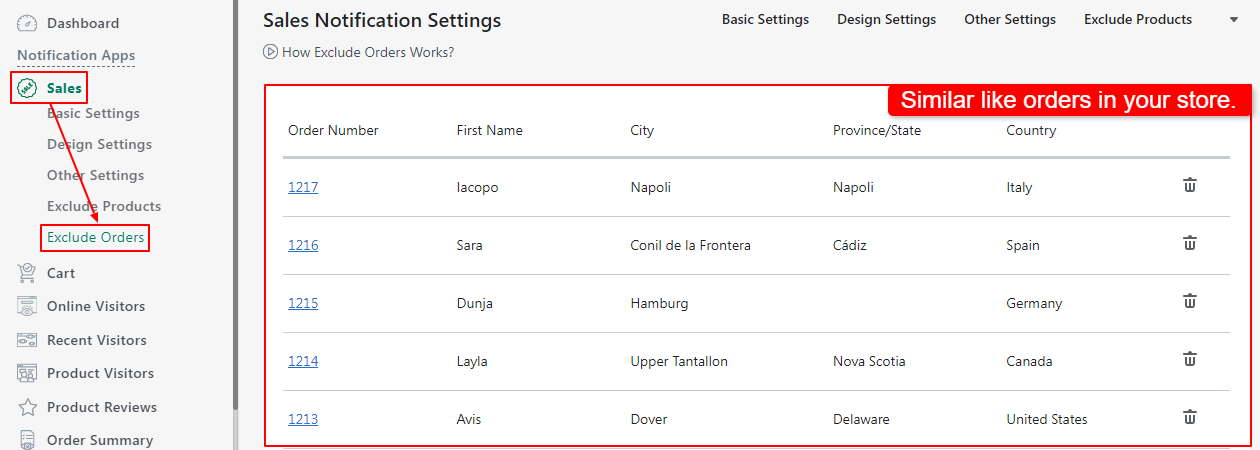
If your store is new with no orders/sales, then you have to wait until you receive at least one order/sale. Once you receive it, the ToastiBar ‑ Sales Popup App (formerly known as Sales Notification App) will automatically start to show recent sales popups in your store.
5) The ToastiBar ‑ Sales Popup App (formerly known as Sales Notification App) will show only those orders in the popup, which has complete information (including the customer information). To check that please follow the steps.
For Shopify store:
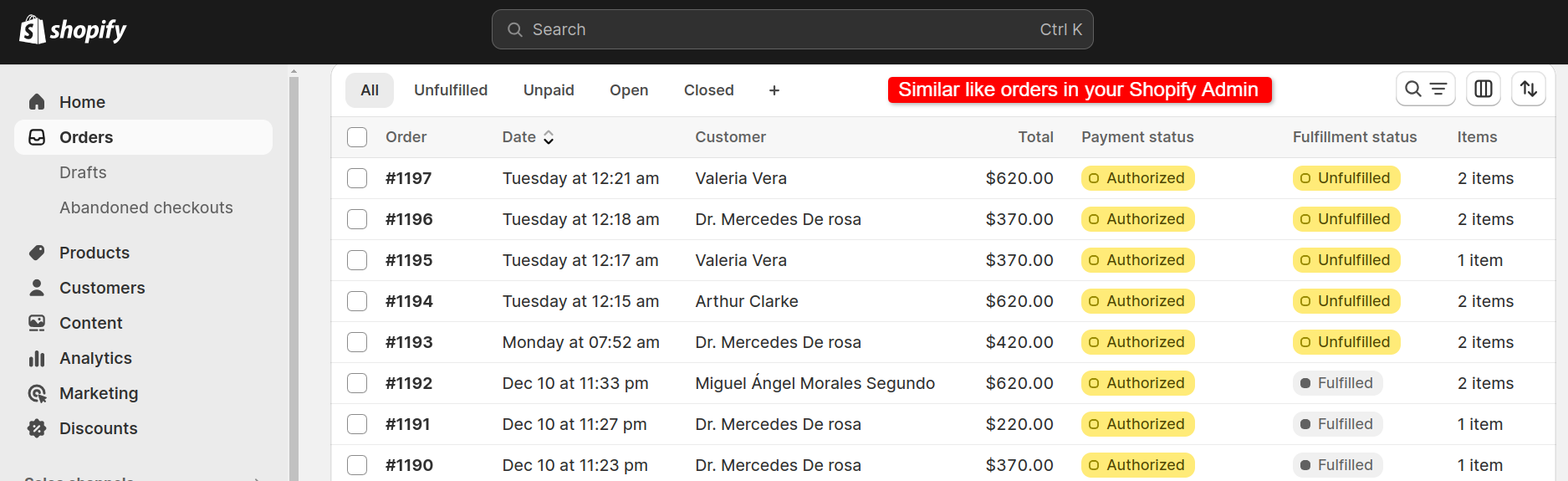
For Wix store:

After that Click on the order to check whether the product image with the product name is available or not.
For Shopify store:
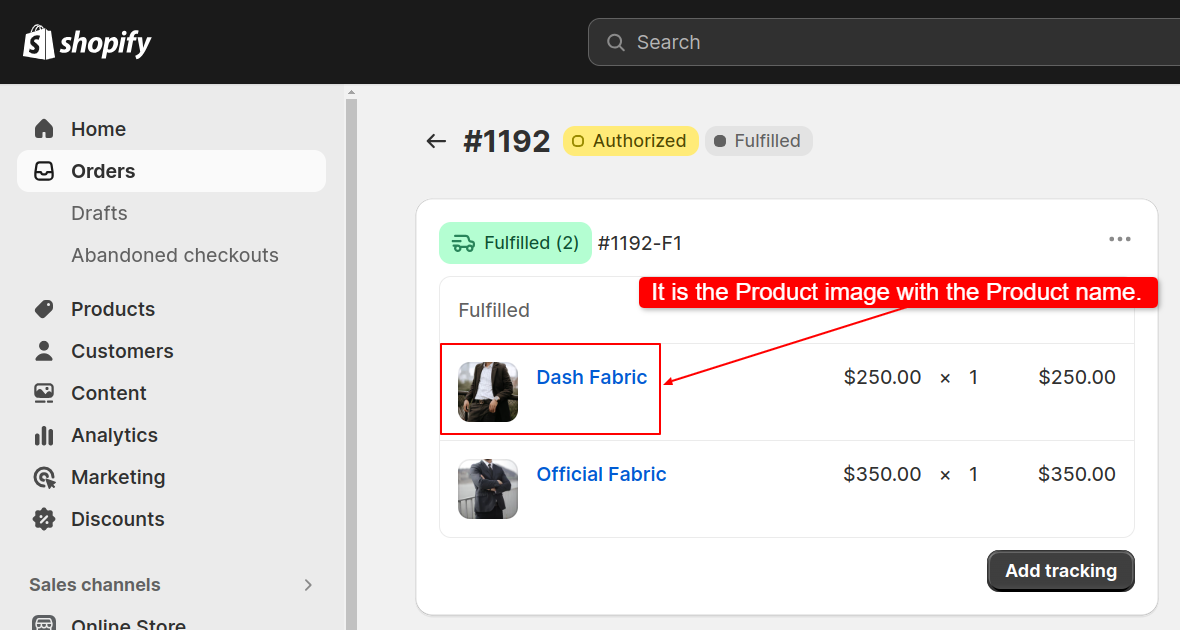
For Wix store:

If you still face any issues then please chat with us from the in-app chat widget or email us at support@makeprosimp.com.
